How to Bulk Import Your Clients Into Foyer
One of the biggest headaches when moving to a new platform is moving your data. We are well aware of that!
That's why we have a quick and easy-to-use tool for importing your existing clients into Foyer. Whether you have 5 clients or 500 clients, getting them onboarded to Foyer is a breeze.
Step 1: Navigate to the Clients Page
To find the bulk client import tool, you'll need to login to Foyer using a staff account, and navigate to the clients page (found on the left drawer).
It looks like this (notice the "Import" button):
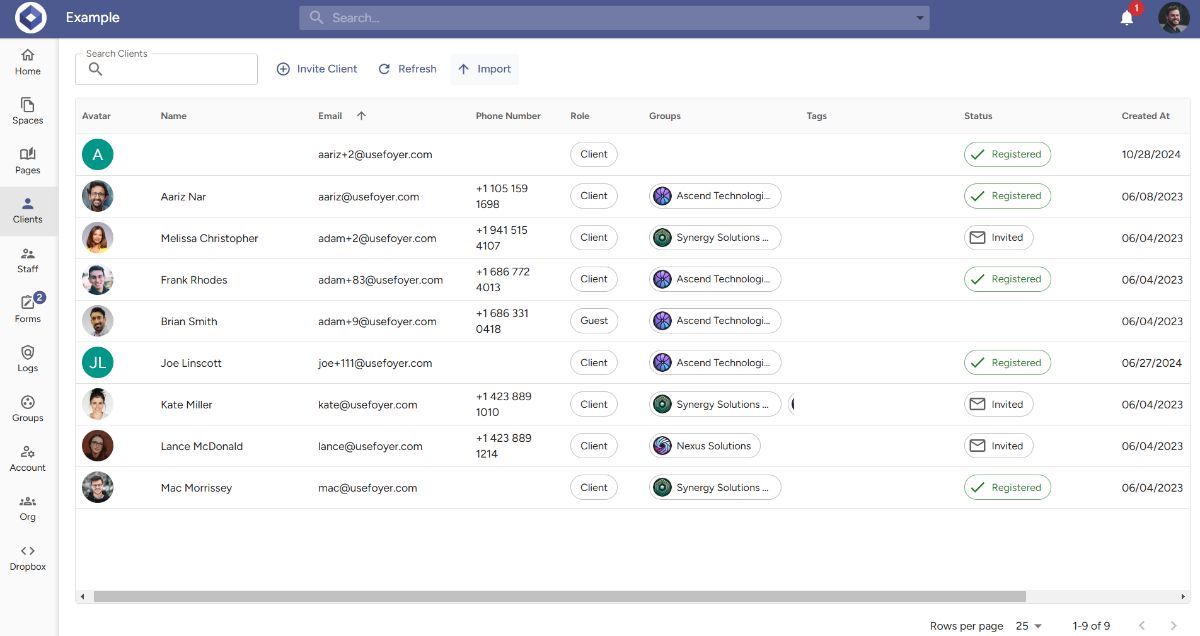
Go ahead and click that "Import" button on the top of the page and you'll see the bulk client import tool appear:
Step 2: Select a Client Data Spreadsheet
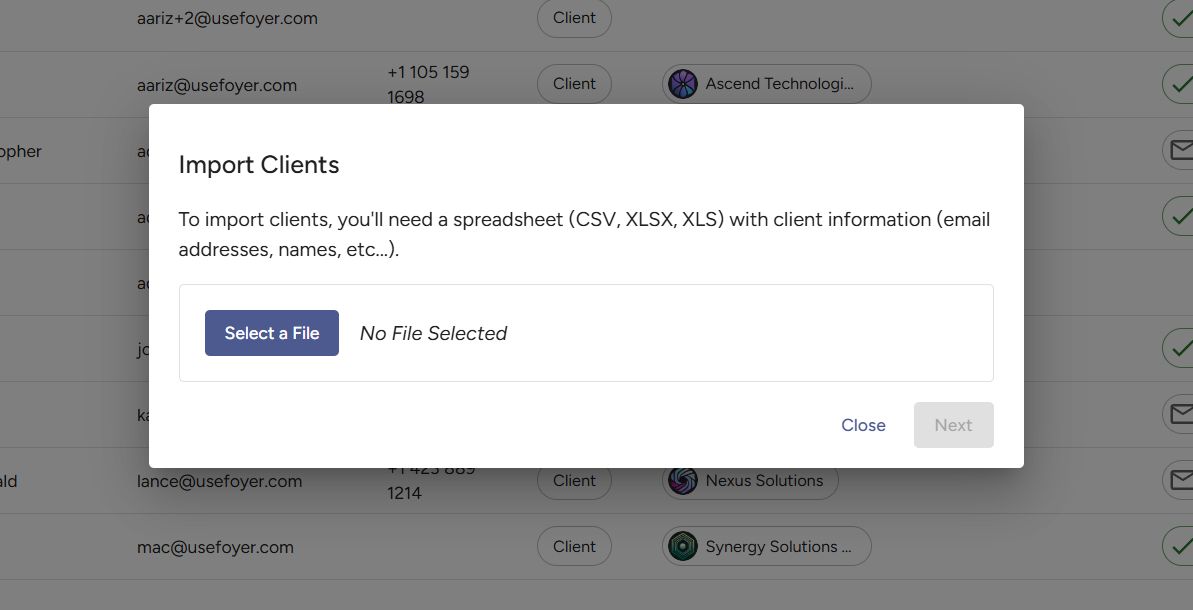
To import your clients you'll just need any spreadsheet file (CSV, XLSX, XLS) that has some basic client information in it (first name, last name, email address, etc...). If you don't have one already, you can check with your existing CRM to see if there's an option to export to a spreadsheet.
Foyer's bulk client import tool is smart in the sense that if your spreadsheet has multiple workbooks you'll be able to select which one you'd like, and if your spreadsheet has oddly named columns you'll be able to choose which column maps to each part of your client records.
Check out the example below where I chose a file that has things like "Number" which corresponds to the client's phone number:
Step 3: Map Your Spreadsheet Columns to Client Fields
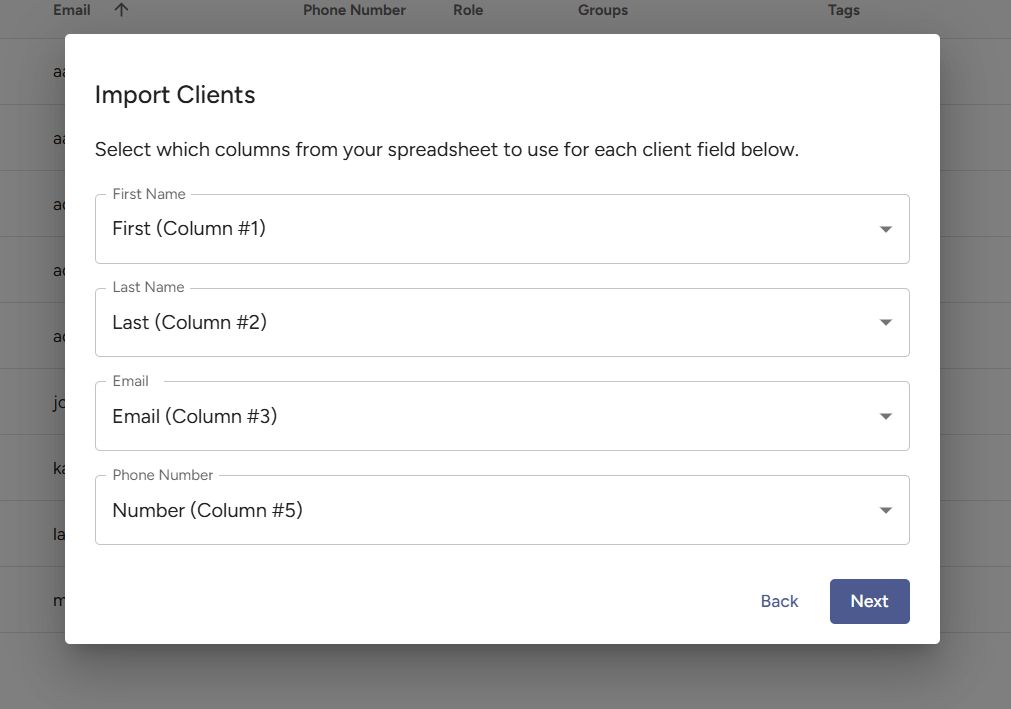
Once you've selected your column mapping, click "Next" and you'll see a few important checkboxes:
Step 4: Choose If You Want To Immediately Email Clients
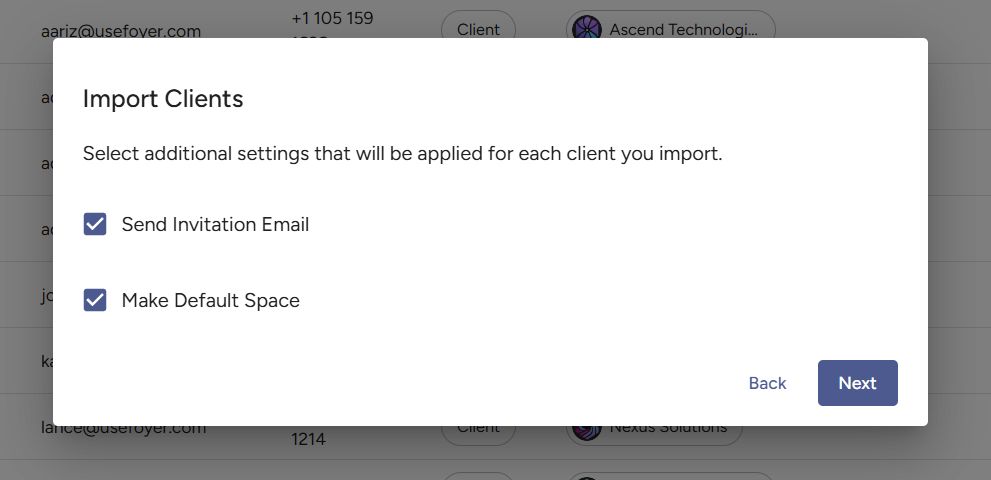
Before continuing, you'll want to carefully consider what your business's workflow is. If you select "Send Invitation Email", your clients will get an email from you inviting them to create an account.
If you do not want to send your clients emails, uncheck "Send Invitation Email". You can always send individual invitations later on.
For the "Make Default Space" this just means there will be a Space created in Foyer that has the client and your organization's Staff as members. To prevent this Space from being created you can uncheck that box. Note: the default space is not the same as a Foyer SafeDrop Space (SafeDrops will not be placed into the default space).
Step 5: Review Client Information and Import
Click "Next" and you'll see a screen where you can preview your bulk import before your clients are added.
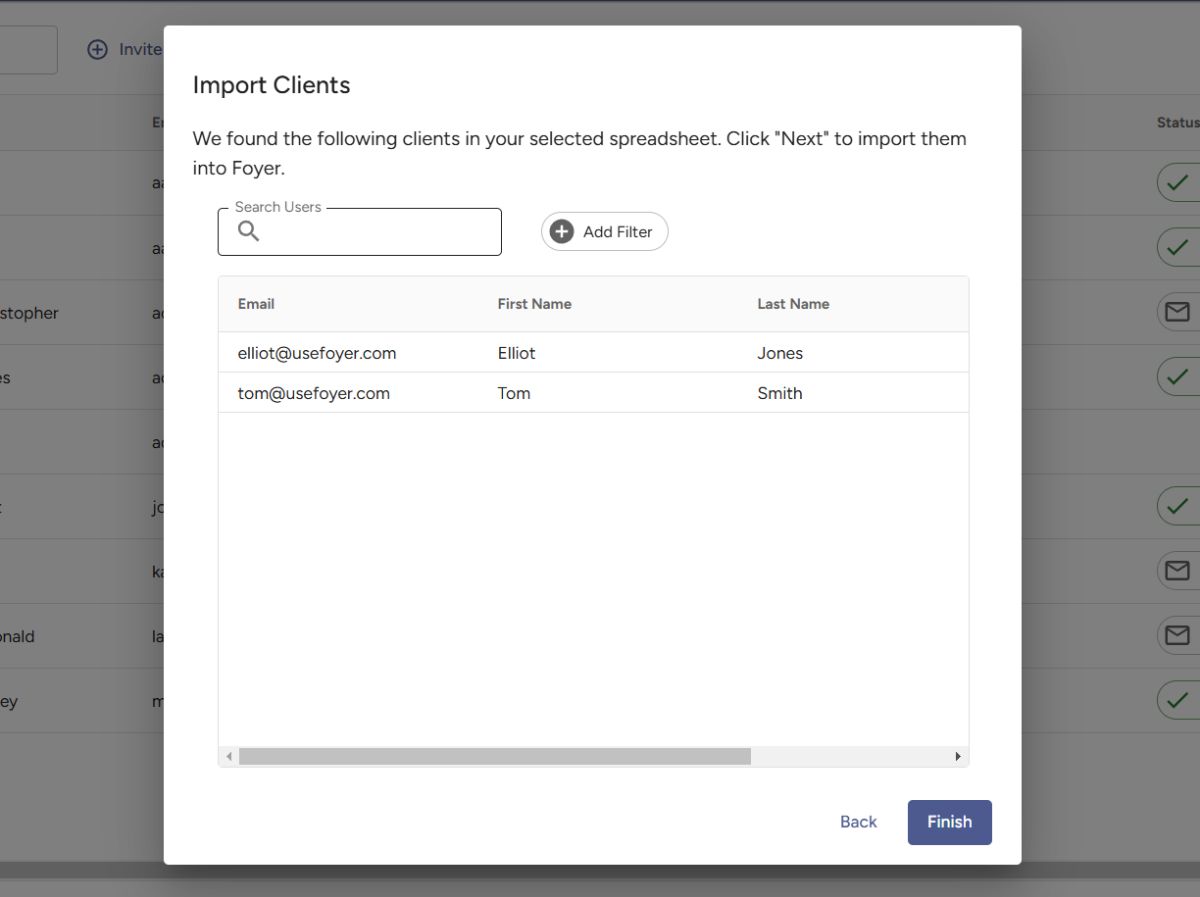
Make sure to look over the records to make sure they are accurate before continuing. If there's any issue, make sure you've mapped the columns correctly in the previous steps, and also double check that your spreadsheet is formatted correctly and properly loads in regular spreadsheet software (like Excel).
That's it! Your clients are now in Foyer.

