How to Change a Client's Email Address
In your Foyer client portal, you have the flexibility of changing client's email addresses at any time.
This comes in handy if a client loses access to an email address, or signed up with the wrong email.
But, with great power comes great responsibility. Before changing any of your clients email addresses, you have to make sure the new email address you use for the client is correct. Otherwise you might be sharing data you didn't mean to.
That's because when you change an email address of a client account, it could allow the owner of the new email to login to the account.
Most of the time this is exactly what you're looking to achieve, but it's always a good idea to double check you have the right email address before continuing!
Step 1: Visit the Clients Page
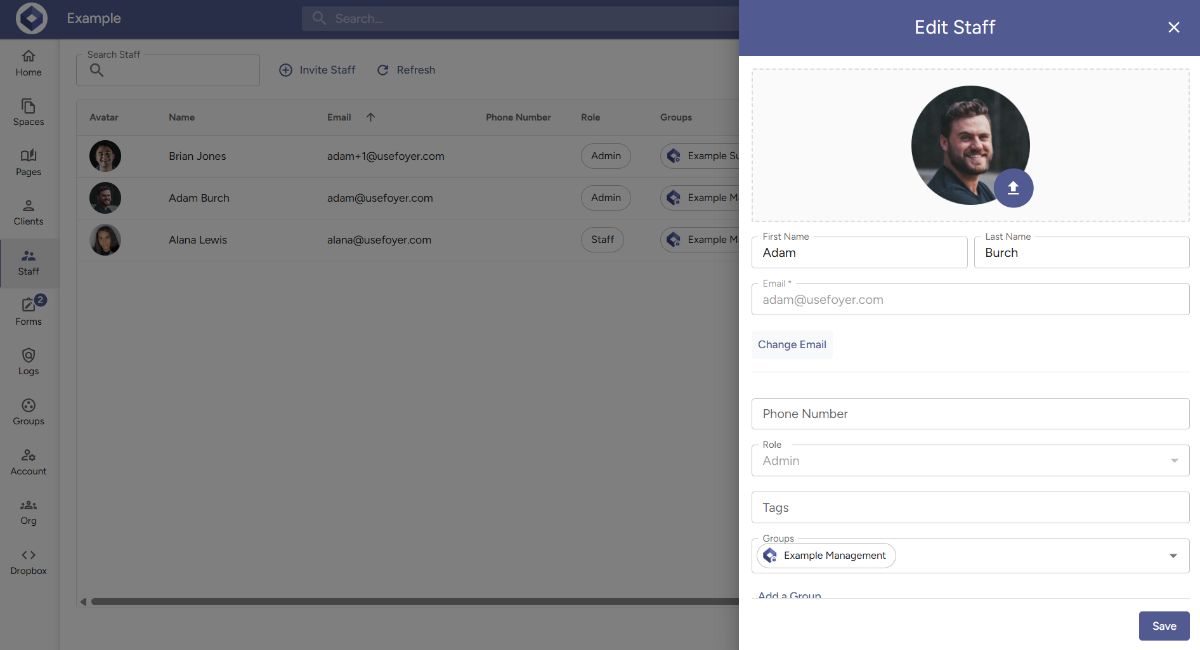
First, you'll need to login to Foyer with your admin account and navigate to the "Clients" page (on the left drawer).
Scroll or search through the table until you find the client's row that you want to update.
Click that client's row, and you'll see various client details you can update. Click the "Change Email" button (directly below the name and email text boxes).
Step 2: Set the New Email Address
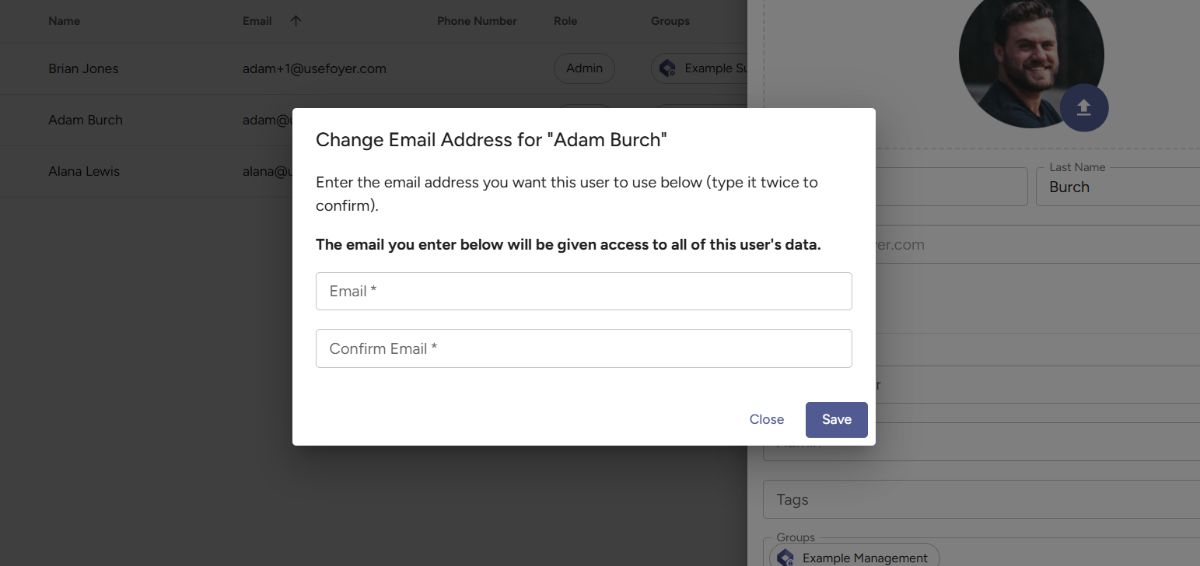
Finally, enter the new email address (type it twice in order to avoid any typos), and click "Save".
Your client will now be able to login with the new email address.

