How to Add a Client
ByAdamNov 14, 2022
Any admin or staff account can invite clients to join their organization. After logging in, you will see a "Clients" tab on the left drawer. Click it to navigate to the Clients page. On the top of the page, there is a button to add new Clients. After clicking, you will see a drawer on the right side of the screen. Here you fill in details about the client such as their name, and email (and optionally, you can upload a profile picture).
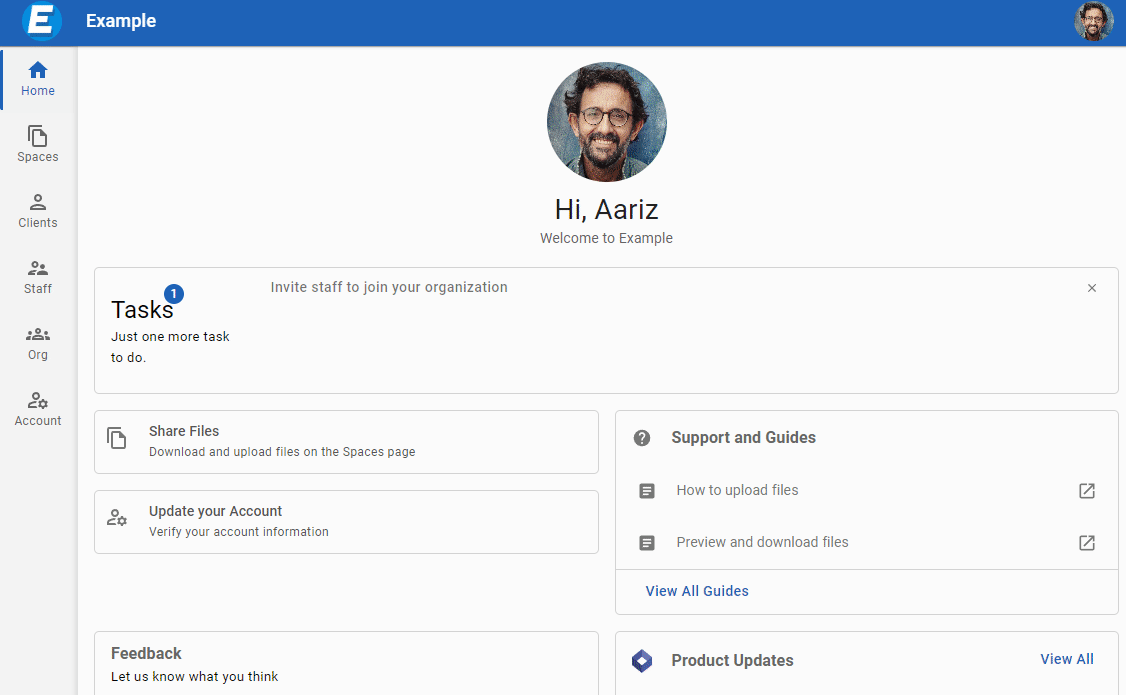
After clicking "Save", the client will be sent an invitation email at the email address you entered for their new account. You can track their onboarding progress by looking at the "Status" column on the Clients page. You will see if they clicked the invitation link, and if they have registered successfully.
Did you find this information useful?

