How to Upgrade Your Foyer Subscription
To get started, login to your organization, and click on the "Org" page (on the left drawer), then scroll down until you see a "Foyer Subscription" section. It'll look like this: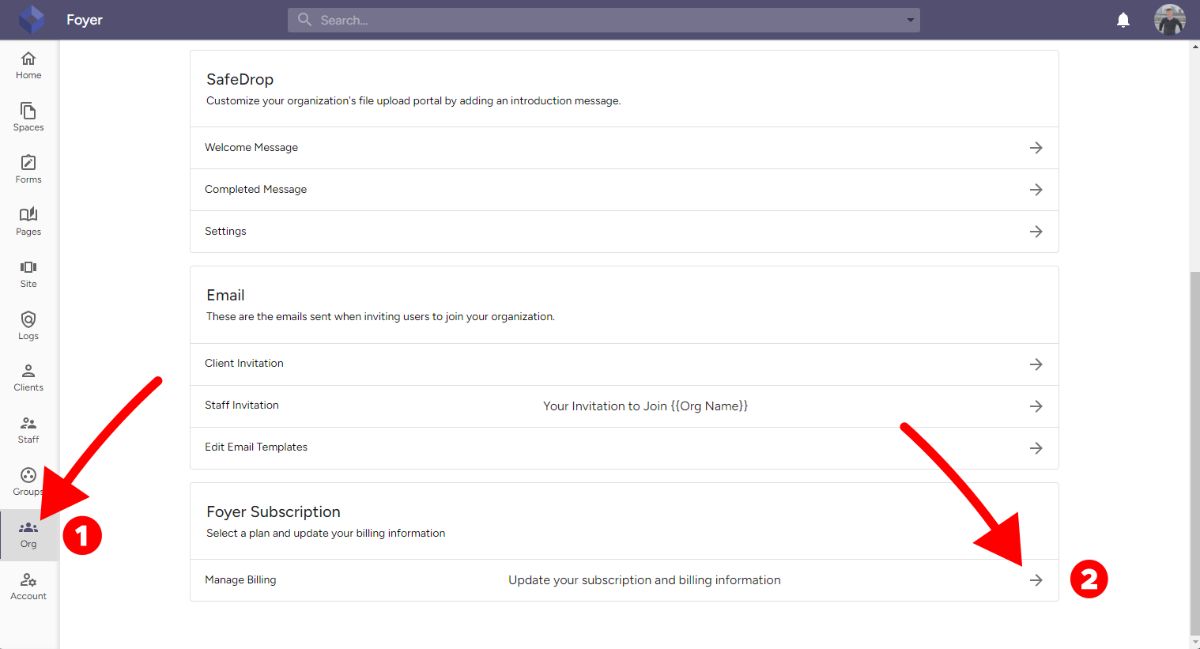
You should click on the right arrow icon where it says "Manage Billing".
This will take you to the Billing page.
On the billing page you'll see an option to "Update your Plan". See the screenshot below:
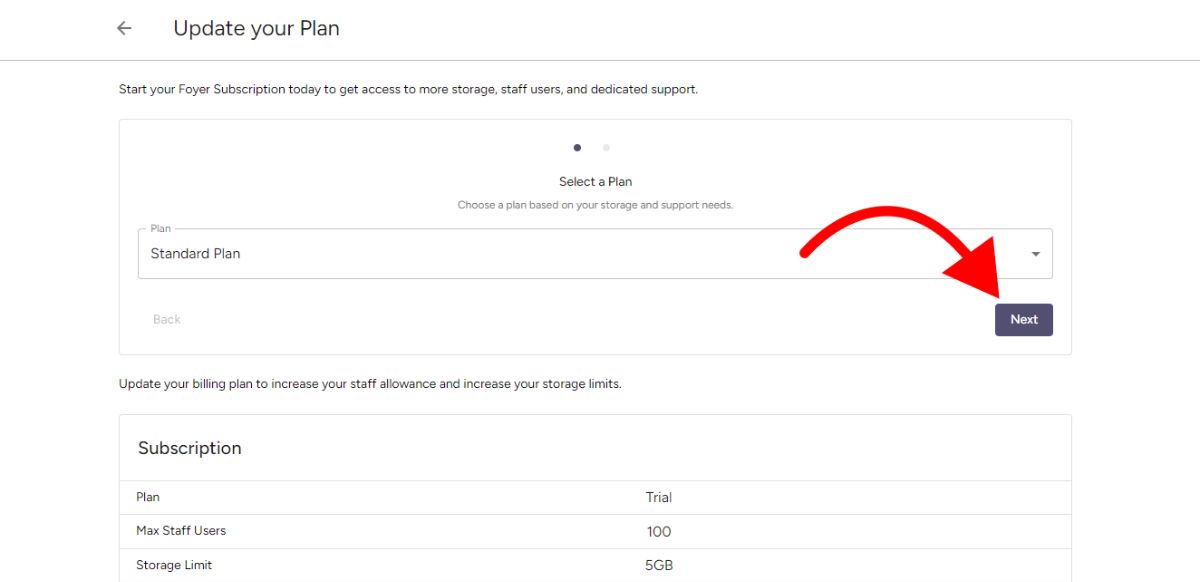
You'll see a wizard with the title "Select a Plan".
Select the plan you'd like for your organization, then click "Next" to go to the next step.
After that, we ask how many staff or employee accounts you need.
Foyer's pricing is based on how many employees need to login to your organization.
After clicking "Finish" you'll be sent to our secure payment processor Stripe. Here's what that screen looks like: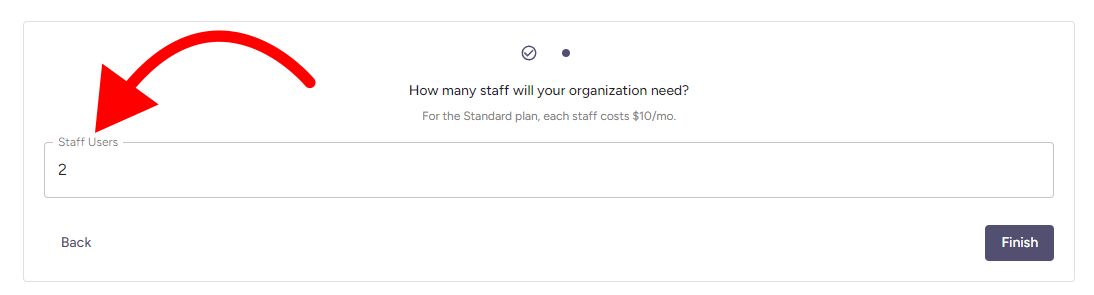 From there, it's a usual "check-out" process through Stripe.
From there, it's a usual "check-out" process through Stripe.
You can always go back to the "Billing Page" in Foyer to manage your subscription too (like adding more staff or cancelling).
Please contact Foyer Support if you have any questions about setting up or modifying your subscription.

