How to Upload Files as a Client
To share files with the organization, first navigate to the organization's login page. This will be a URL like "example.usefoyer.com/login", where "example" is the name of the business you are sharing files with. If you are unsure how to reach your organization's login page, check your email for a message from "support@usefoyer.com" as you should have received an invitation email.
After logging in, click the "Files" button on the left drawer. This brings you to a file viewier. Here you can drag and drop, or use the "Upload" button to add files. You can share one or many files at once (just select as many files as you need and drag them over the file viewer). The status of your file upload will be visible on the bottom right of your screen.
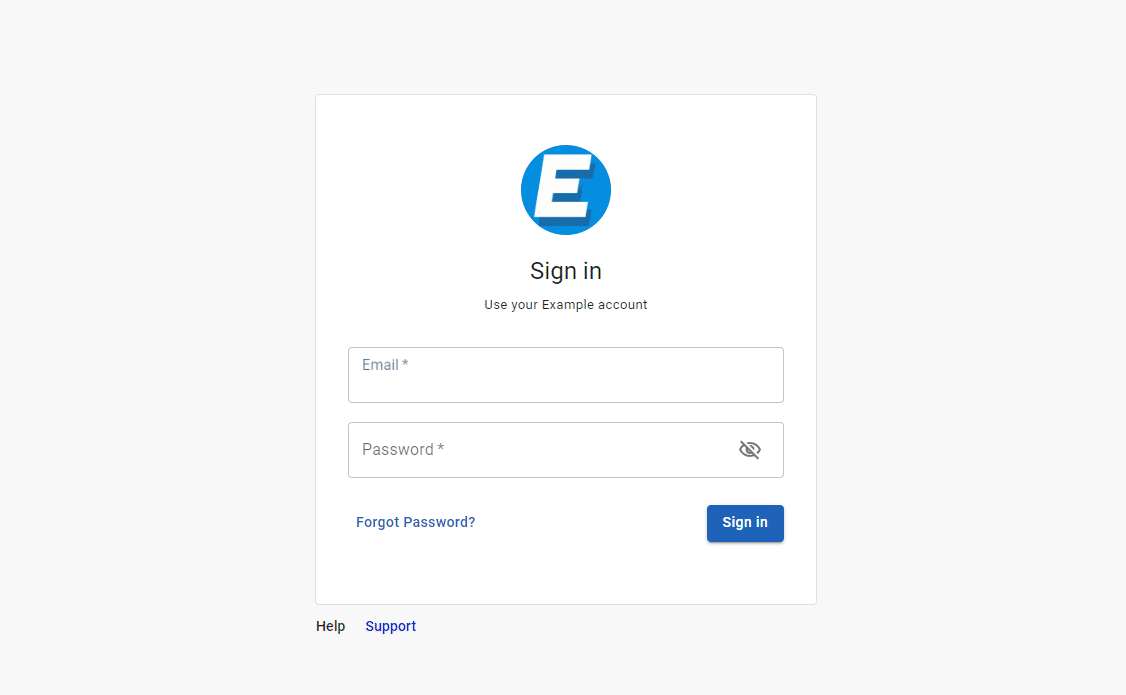
You can preview the file after it is uploaded by clicking on it in the file viewer.

