How to Upload Files to Clients
To upload a file to a client, first click on the "Spaces" page in the left drawer. This will bring you to a list of all spaces which includes each of your clients. Click on the client you would like to share with.
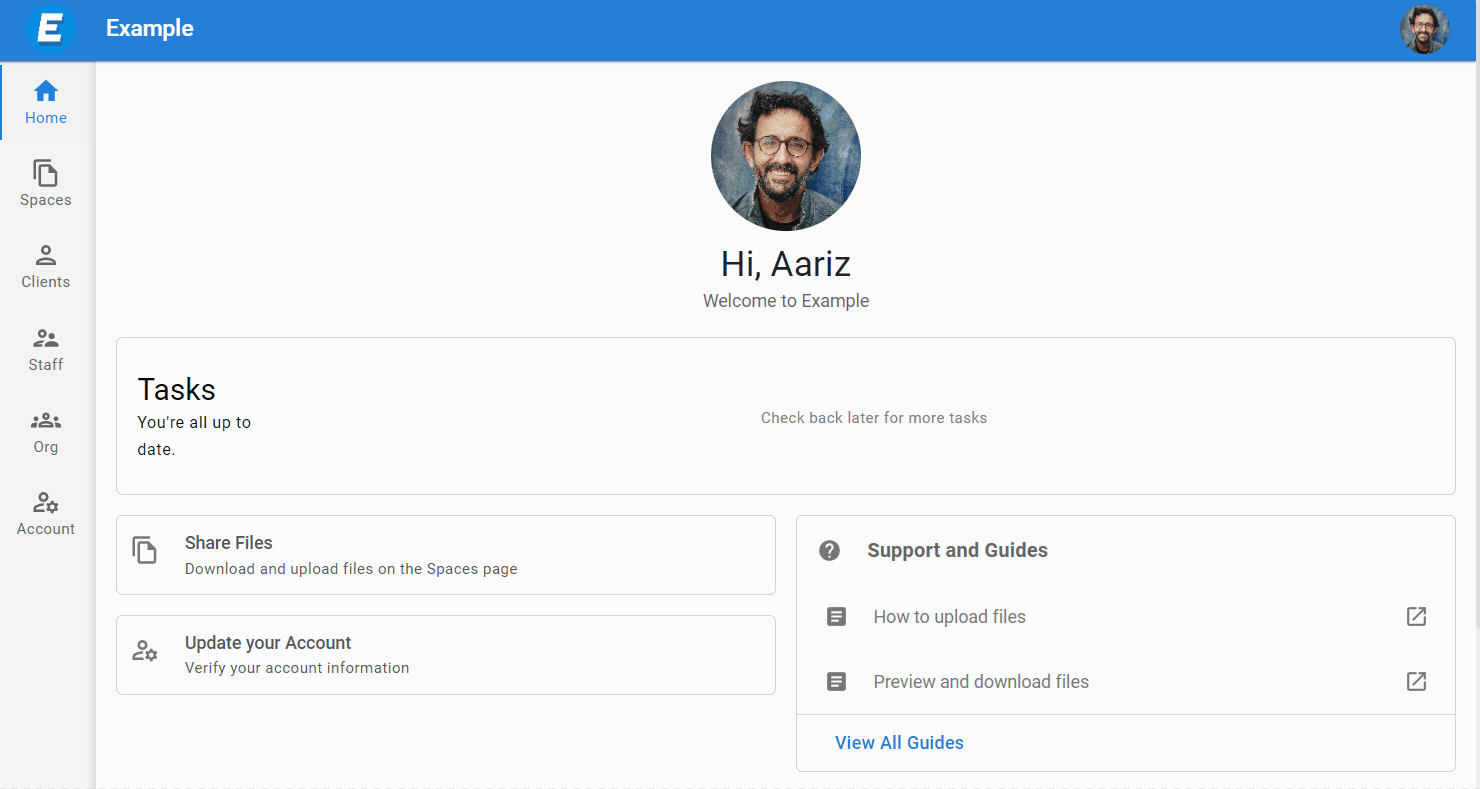
If you would like to share a file into a folder, click on the folder within the file viewer until you reach the desired folder.
Now you will see a file viewer that has a drag and droppable area as well as an "Upload" button. Both methods can be used to upload single files or multiple files.
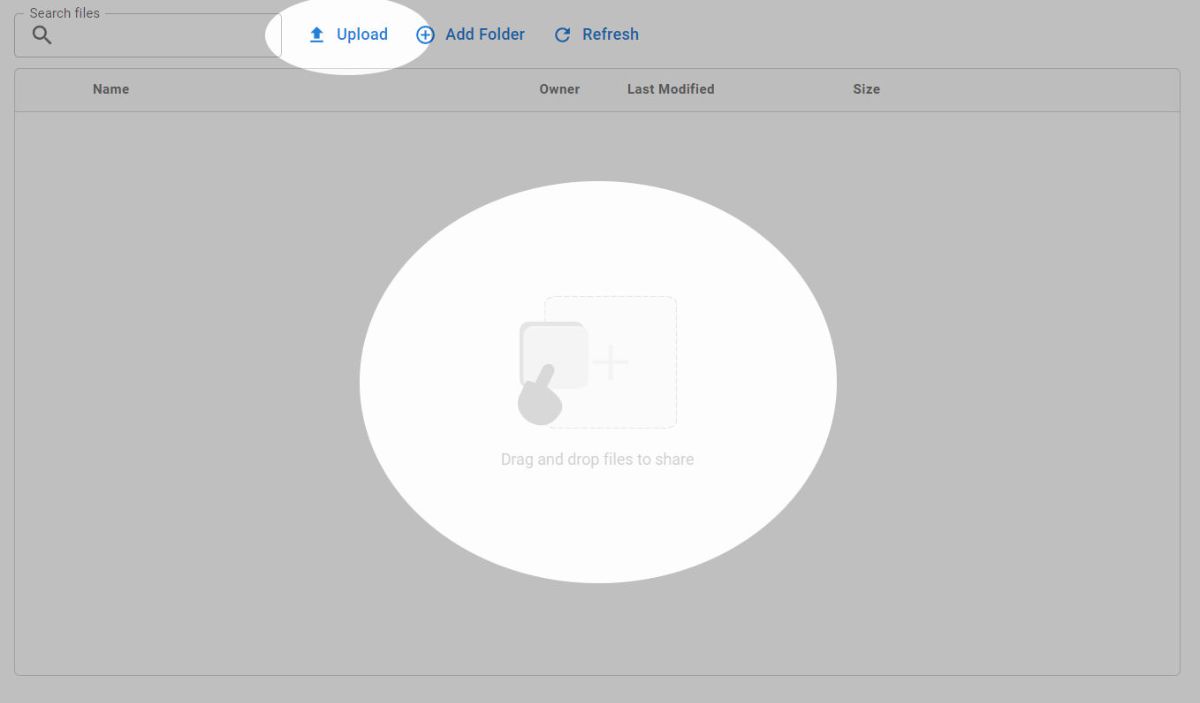
Try dragging and dropping a file into the file viewer, and you will see a status bar on the bottom right of your screen. This status bar will tell you the progress of your file upload. Be careful not to navigate away from the page as your file uploads.
When the upload completes, you will see a new entry in the file viewer. You can confirm that the correct file was uploaded by clicking on the file to open the file preview (works for many file types including PDF, PNG, JPG).

