How to Set a Custom Logo Image For Any Form
With Foyer, you can create custom forms for just about any purpose: collecting feedback, processing orders, conducting surveys and more.
One of our many white-label features for Forms is the ability to set a custom image that is displayed on your form's menu bar.
To set a custom logo image for your form, first login to Foyer using an admin account, and navigate to any form definition. You should see our form builder like the screenshot below:
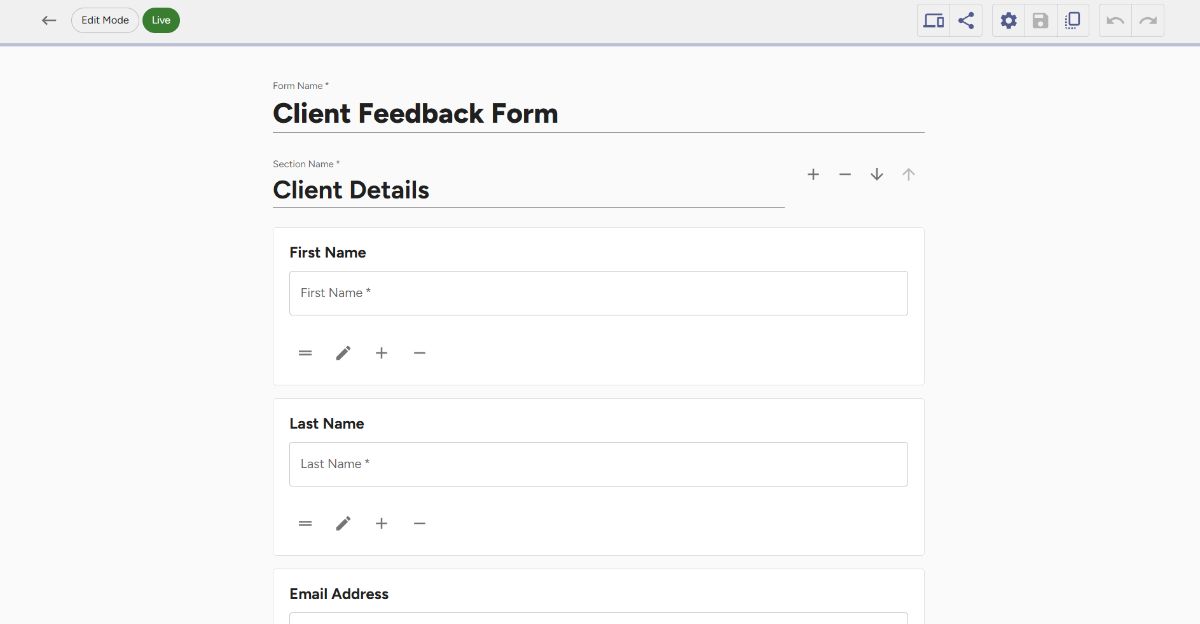
Click the "Settings" gear icon, and you'll see the form settings:
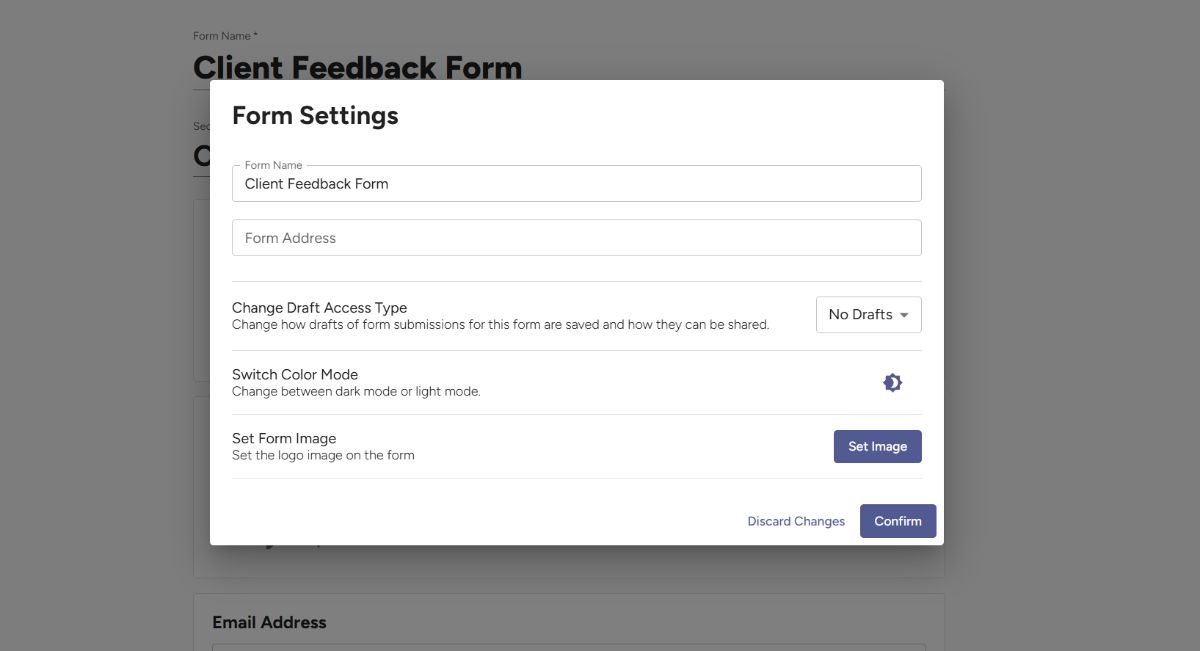
To upload your own logo image for this form, click the "Set Image" button on the bottom of the forms settings dialog.
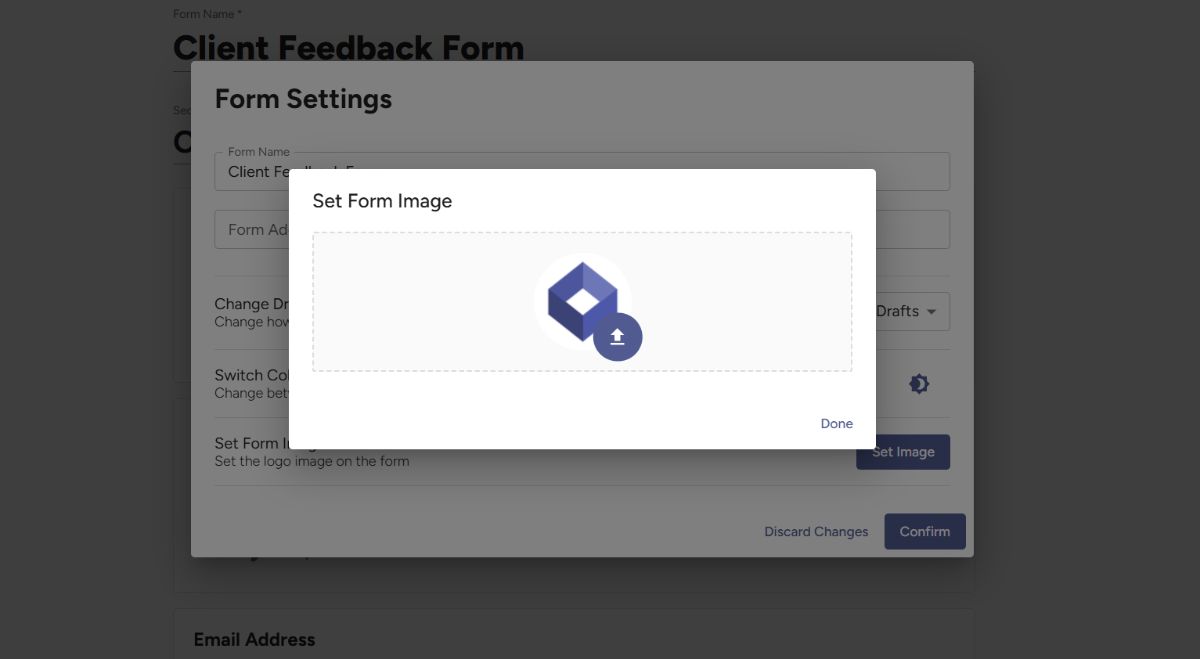
Then just drag-and-drop (or click the upload button) to customize the image for this form. When you're done, click "Done", then "Confirm", and be sure to click the "Save" button on your form before closing.
Then, make sure your logo looks how you expect by clicking the "Preview" button to view your form.
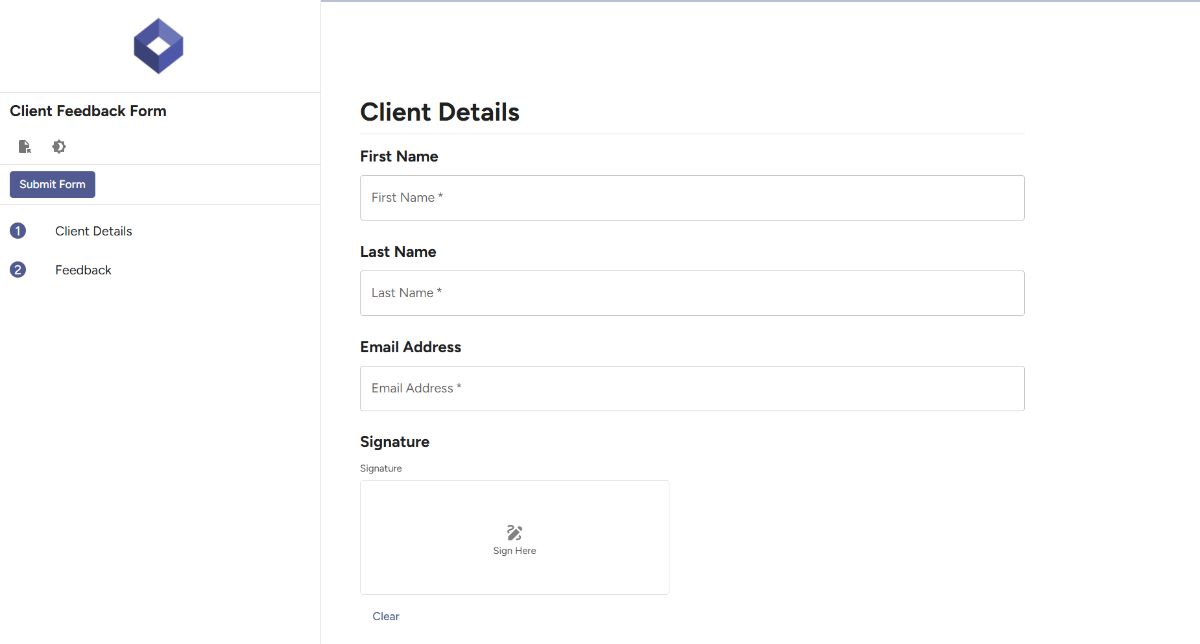
Here you can see the Form Logo Image on the top left (the Foyer logo). This logo will also be shown in the menu bar for any mobile users who submit forms on their phones.

