Staff
The Staff page, accessible only to staff members, allows for the management and addition of new staff who will help oversee the Foyer client portal. Similar to the Clients page, you can add a new staff member by entering their first name, last name, email, and even uploading a profile picture. Once their information is entered, simply click the invite button to bring them on board.
Invite Staff
Any admin account can invite other staff or admins to join their organization. After logging in, you will see a "Staff" tab on the left drawer. Click it to navigate to the Staff page. On the top of the page, there is a button to add new Staff. After clicking, you will see a drawer on the right side of the screen. Here you fill in details about the staff such as their name, email, and role (and optionally, you can upload a profile picture).
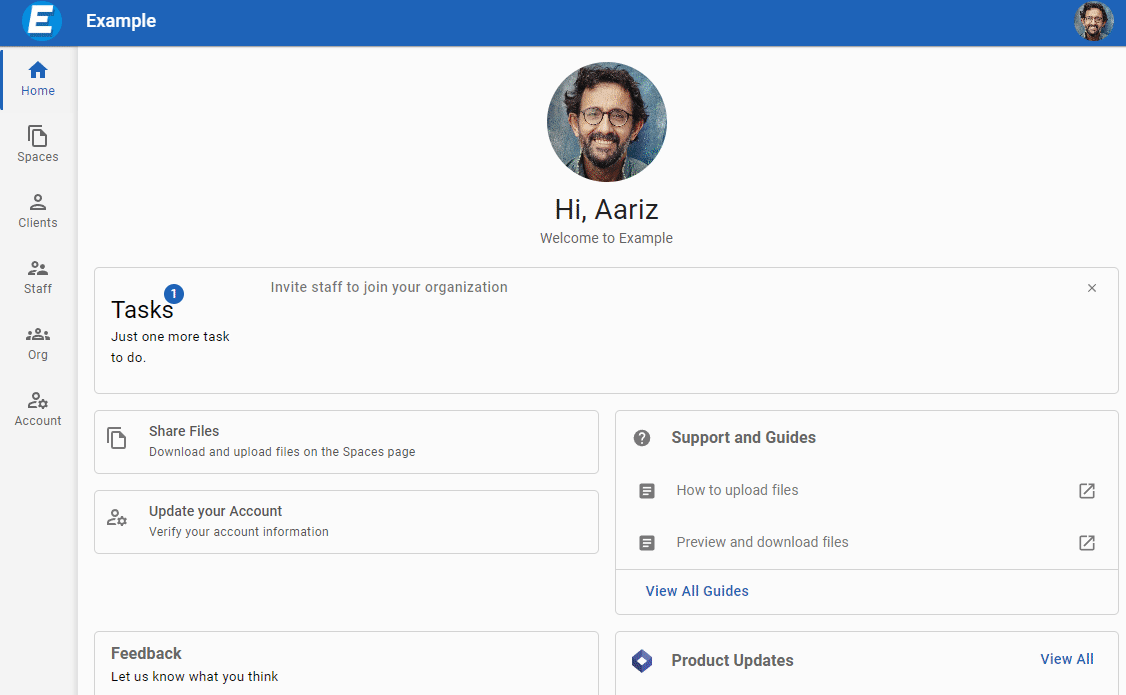
After clicking "Save", the staff will be sent an invitation email at the email address you entered for their new account. You can track their onboarding progress by looking at the "Status" column on the Staff page. You will see if they clicked the invitation link, and if they have registered successfully.
Apps Customization
The "Staff" Menu item can also be customized with different logos and text as well.
- Navigate to "Org" and click to "Edit Foyer Apps"
- On the "Apps" page you can,
- Move the order in which "Staff" page appears for all users by clicking the two horizontal lines beside the "Staff" box
- Click the vertical ellipsis and click "Edit App" to change the icon and label text as it appears to users.

