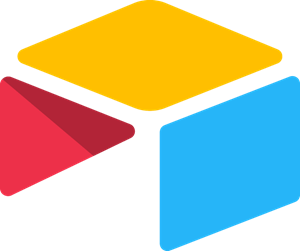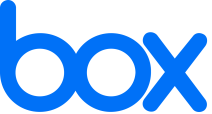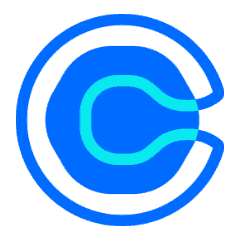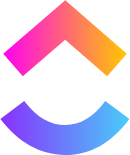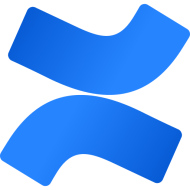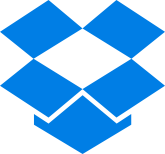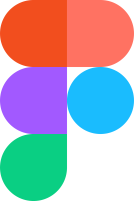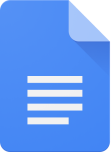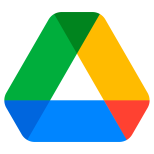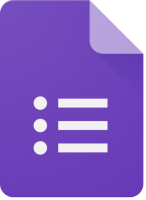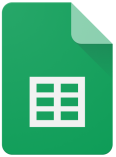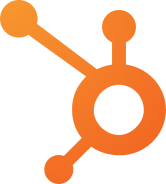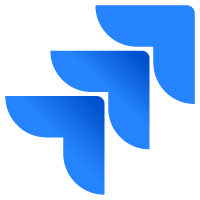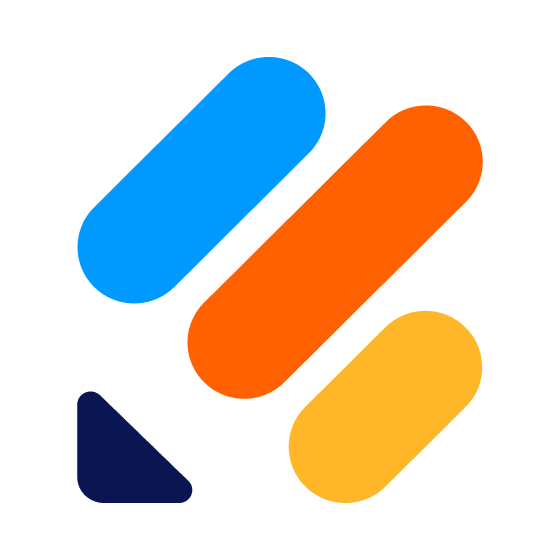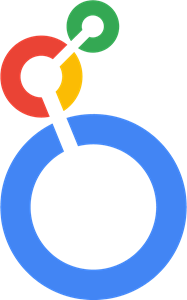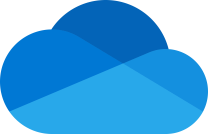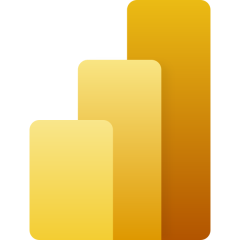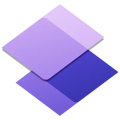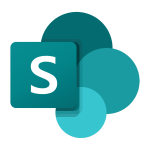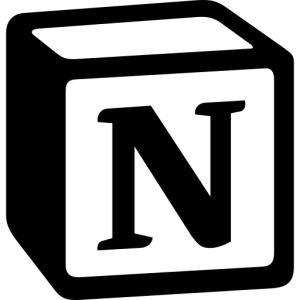
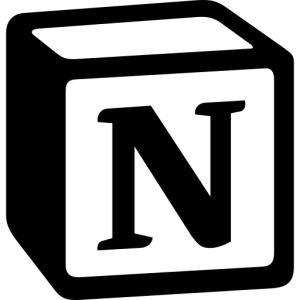
Create a Client Portal with Notion [How to Embed Notion]
Let clients access and collaborate on projects and documents within your client portal using Notion.

With Foyer, you can embed apps like Notion in your client portal. So if you're looking for how to create a Notion client portal, using Foyer is a great way to get started.
By creating a client portal with Notion, you can centralize all your client and staff services into one place. That means you'll be getting less questions on "how do I access Notion?" and can spend more time focusing on what matters: running your business.
Let's get right into how you can create a client portal with Notion by embedding Notion using Foyer.
How to Embed Notion Into Your Client Portal
To embed Notion into your client portal, you have two options:
- Embed a single Notion page for all users
- Embed different Notion pages for each user
In Foyer, these are called "Global" and "Per User" customizations respectively. The quickest way to get started is to use a global app customization (the same Notion page for all users).
To get started, visit the Orgs page, then click "Foyer Apps". You'll see a screen similar to the one below.
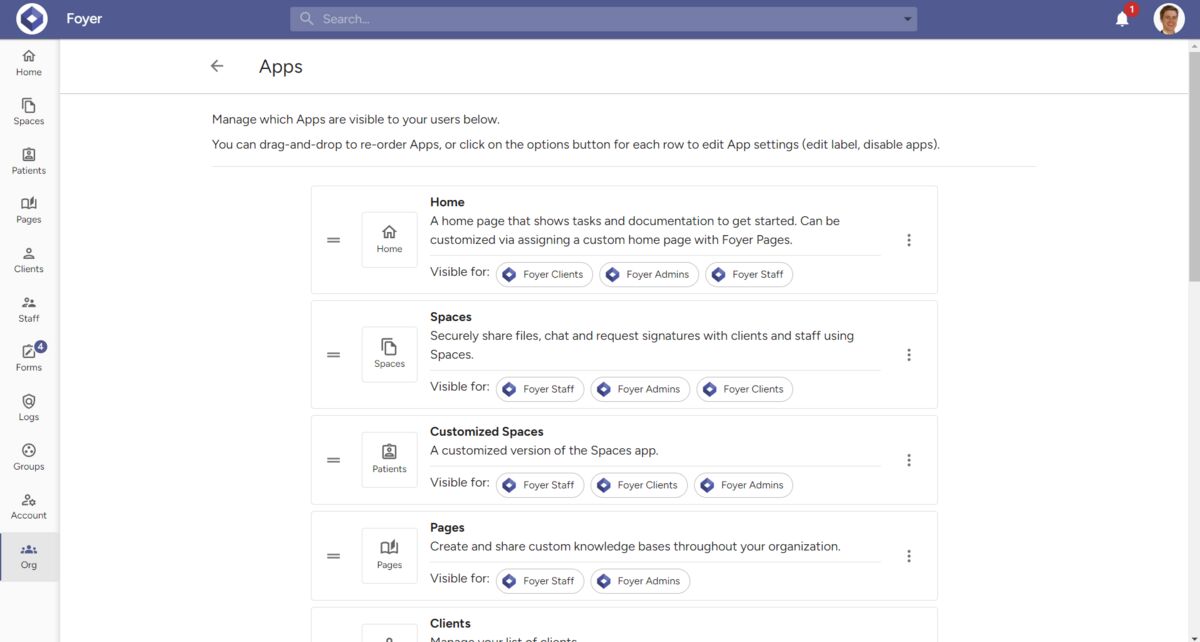
Scroll to the bottom of the page to find the "Add App" button. After clicking, you'll see a dialog where you can select which app to add. There are two ways to set up Notion as a client portal:
- Embed Notion directly within your client portal
- Link to Notion from your client portal
Embedding Notion in your client portal is the most seamless way by keeping all your client interactiion right in your client portal.
To embed, you can use either the "Notion" app or just the "Embed" app. To link to Notion from a client portal (redirects directly to Notion), use the "Link" app.
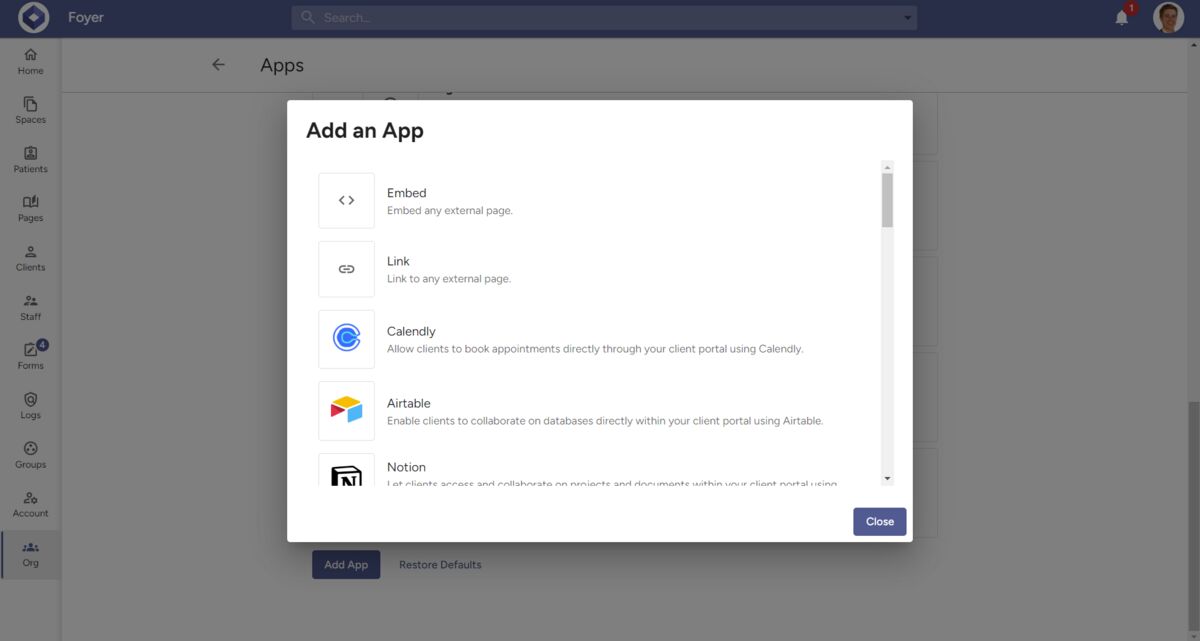
After adding the Notion app, you'll see it appear on your list of enabled apps. To edit the app, you can click on the 3 dots on the new app's row, and select "Edit".
Then you can edit settings like the icon, label, routing (what web address the app is found at), visibility (who can see the app), and switch between "Global" and "Per User" customizations.
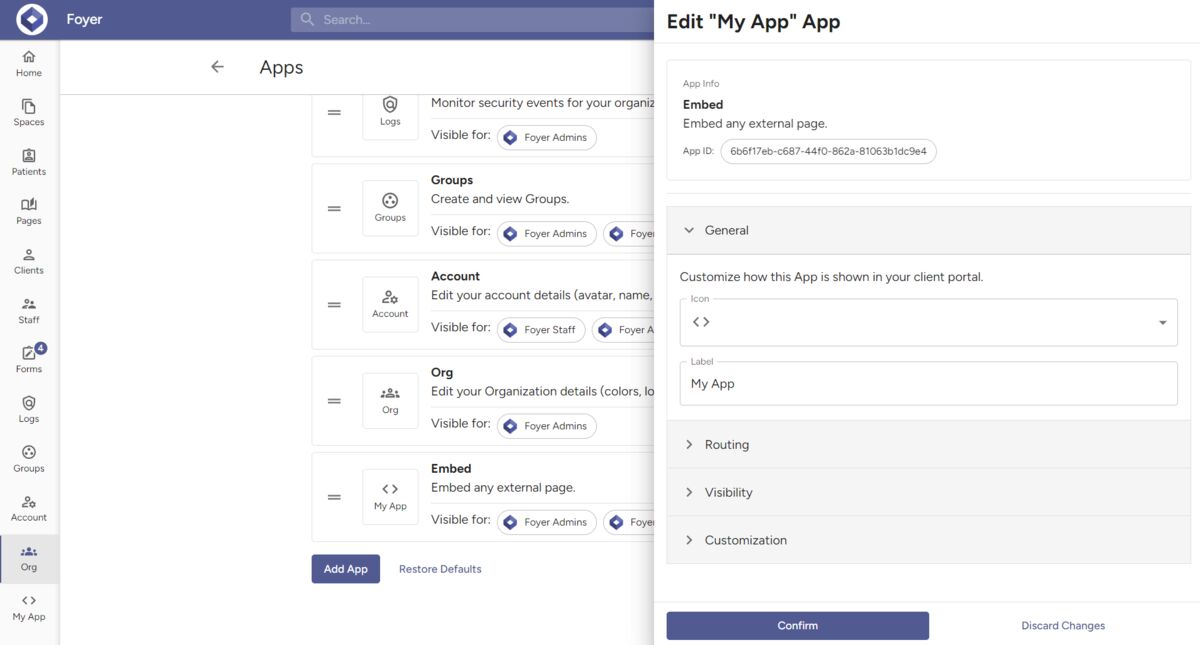
If you're looking to embed a different Notion pages for each user, you'll want to go with the "Per User" customization. Otherwise you can keep it as the default: "Global".
The "customization" is where you can set the link or code (iframe) to embed Notion into your client portal. You can edit the customization by clicking the 3 dots on your Notion app, and selecting "Edit Customization".
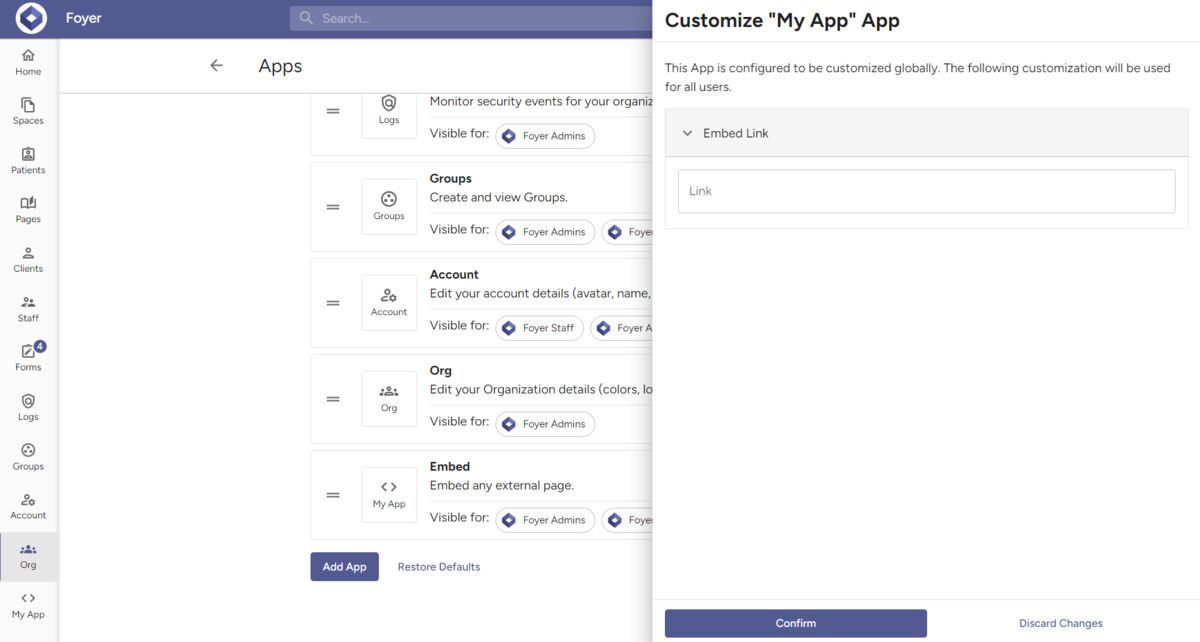
You can use Notion support documentation to find which pages can be embedded. Then just copy either the page link or the embed code directly into your App's customization field named "Link".
Click "Confirm" and your changes will be immediately applied across your entire organization.
You can add any number of apps, so if you need to embed multiple pages of Notion, just repeat the process.
How to Create a Notion Client Portal
By embedding Notion into your client portal via Foyer, you can create a Notion client portal (see the instructions above).
To get started, you'll first need to onboard to Foyer. This is a simple process that takes just 1 minute. It's an easy way to get started with a customizable client portal that supports Notion.
Once you have your Foyer organization, you can follow the steps above on how to embed Notion into your client portal.
This way clients can login and access Notion directly in your client portal. Every app you embed into Foyer will show as it's own menu item found on the left drawer. It even works on mobile (you can find any apps you add in the mobile menu).
You can use Foyer to securely exchange documents, send messages, create custom forms, and more, while creating dedicated pages for your clients and staff to access Notion.
Conclusion
Using Foyer Apps is an easy way to set up a Notion client portal.
By embedding or linking to Notion from within your client portal, you get the benefits of a client portal (document exchange, messaging, custom forms, etc...), along with all the greatness of Notion.
It's a win-win! I hope this guide has helped you set up Notion as a client portal. If you have any questions or feedback, you can reach out to our Support team and we will be happy to help.