How to Receive Files From Clients [Best 3 Ways]
![How to Receive Files From Clients [Best 3 Ways]](https://foyercus.blob.core.windows.net/287a2408185e68c371c/blog/689/c/aa4e98a5-4613-4a80-b1c1-30ef249c9851.jpg)
![How to Receive Files From Clients [Best 3 Ways]](https://foyercus.blob.core.windows.net/287a2408185e68c371c/blog/689/c/aa4e98a5-4613-4a80-b1c1-30ef249c9851.jpg)
When you're working with clients, finding the best way to securely and efficiently receive files is essential.
Whether it’s financial documents, contracts, or large media files, you need a solution that’s simple for clients to use, but also secure enough to protect sensitive information.
In this post, we’ll cover how to receive files from clients using three different methods: a secure client portal, file-sharing services like Google Drive, and using encrypted ZIP files.
Each method offers its own advantages depending on your needs, so let’s dive in and find the best option for your business!
Option 1: Receive Files From Clients With a Secure Client Portal
A client portal like Foyer offers a reliable and secure solution for receiving files from clients.
With Foyer, you can create a professional and secure environment where clients can upload their files without worrying about security or file size limitations.
And getting started is easy with a 14 day free trial, and no credit card necessary.
Let’s take a look at the key ways you can use Foyer to receive files from clients.
Receive Files from Clients Without a Login (Using a Client Portal)
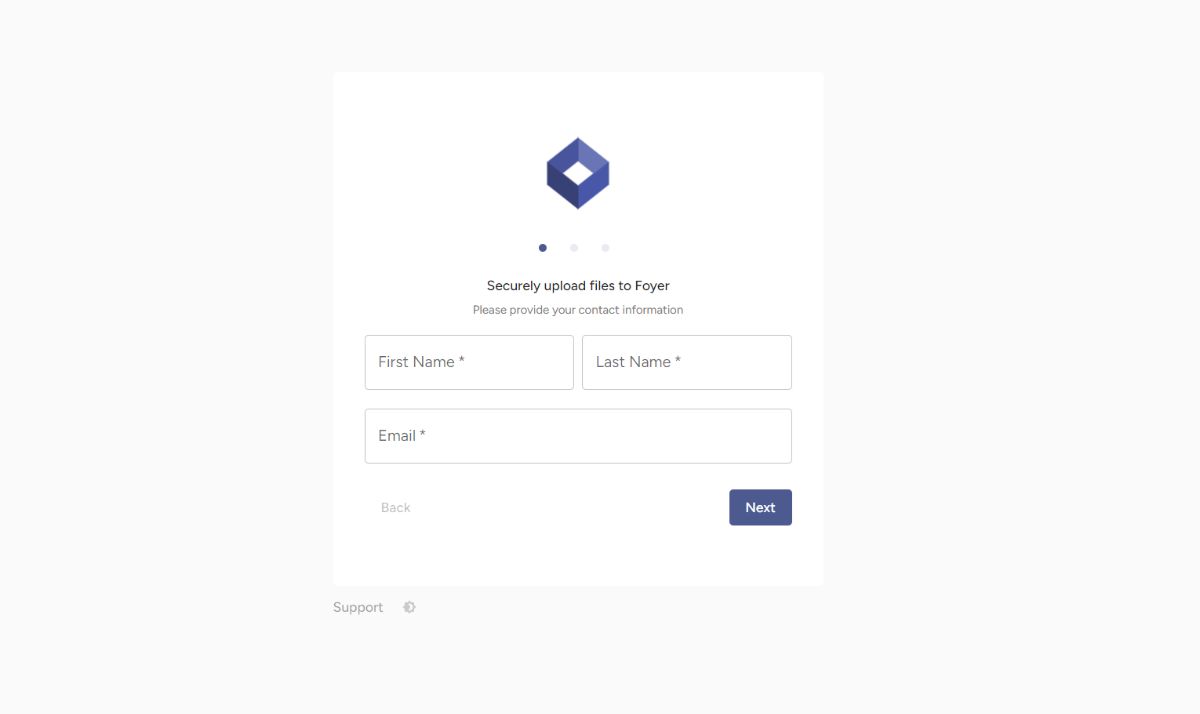
Foyer’s SafeDrop feature lets clients upload files without the need for an account.
This is an excellent option when clients need to send you files quickly without setting up a login or navigating through the portal.
It's one of the easiest ways both receive files securely from clients and receive large files from clients.
How to use Foyer SafeDrop to receive files:
- Sign up for Foyer and set up your client portal (free for 14 days, no credit card necessary).
- Go to your portal’s home page and click “Visit SafeDrop.”
- Copy the SafeDrop link and share it with your client.
- Clients can then upload their files securely without logging in.
- You’ll get a notification when files are uploaded.
SafeDrop is ideal for one-off file submissions and keeps everything secure without complicating the process.
If you have a website, you can even link or embed it on your site so you can easily receive files from clients.
Receive Files from Clients With a Login Portal
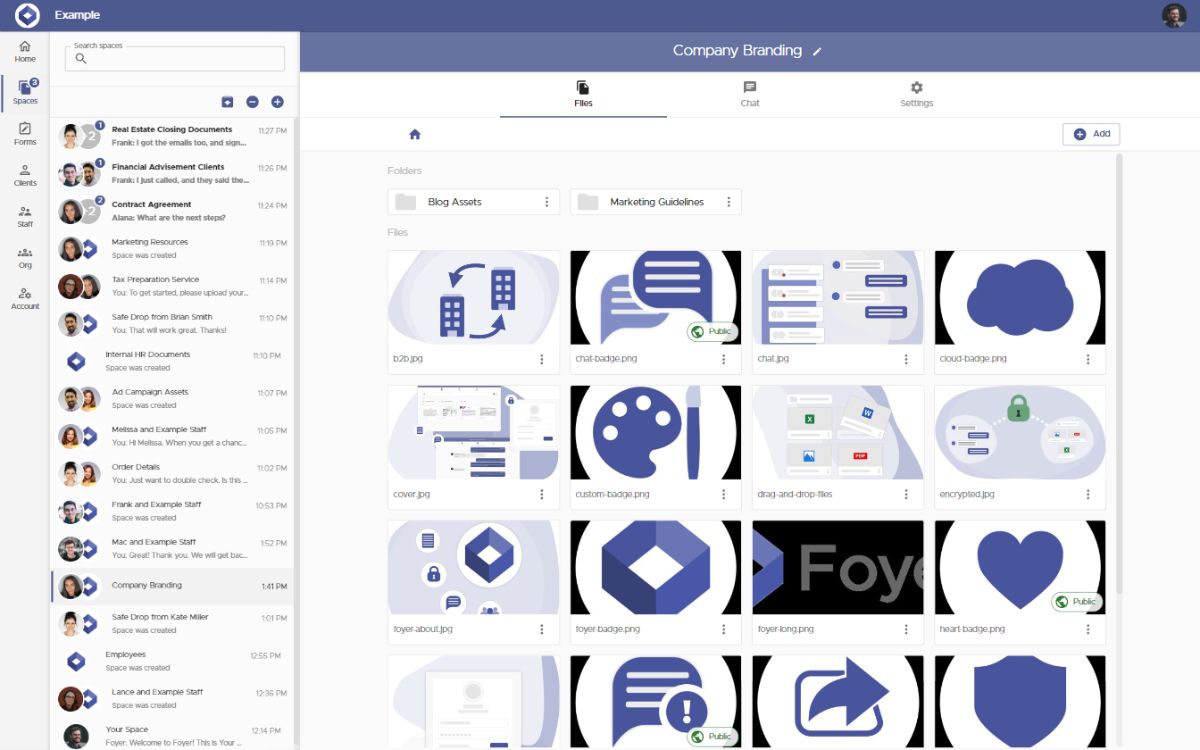
If your client requires ongoing file submissions, Foyer allows you to create a secure client login. This way, clients can log in and access a personalized portal where they can upload files and manage documents securely.
How to set up client login in Foyer:
- Sign up for Foyer and set up your client portal (free for 14 days, no credit card necessary).
- Go to the “Clients” tab, click “Add a Client,” and enter their details.
- Make sure “Send Invitation” and “Make a Space” are checked (these are default options).
- The client will receive login details and can access the portal to upload files whenever needed.
- Visit the “Spaces” page to monitor and review all shared files in a secure environment.
Foyer’s client portal is fully customizable, so you can add your branding and create a seamless experience for your clients.
Receive Files from Clients With Custom Intake Forms
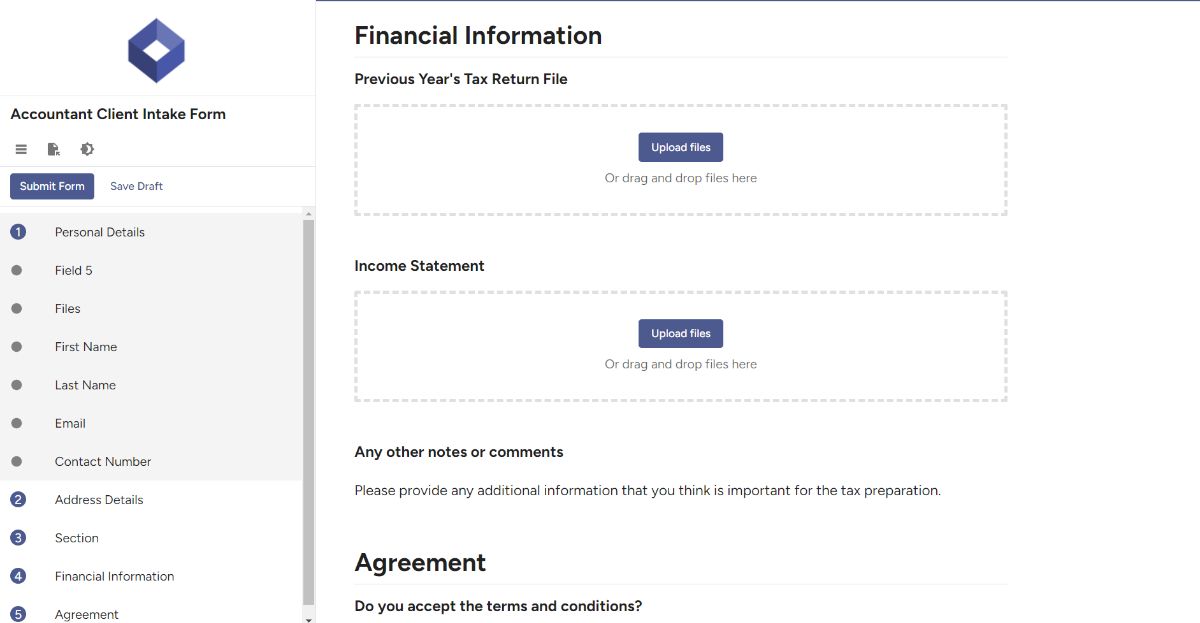
For more detailed data collection, Foyer lets you create custom forms that can gather both files and other necessary information from clients.
This is especially useful for contracts, onboarding documents, or project briefs where you need both files and details in a single submission.
How to create and use custom forms in Foyer:
- Sign up for Foyer and set up your client portal (free for 14 days, no credit card necessary).
- Go to the “Forms” tab in your Foyer account and select “Form Definitions.”
- Click “Add a Form” to start building your form. You can add text fields, file upload fields, checkboxes, and more.
- Once the form is created, click “Share” to generate a link.
- Send the link to your client. They can fill out the form and upload files securely.
- Access the submitted files and information through your Foyer portal.
Foyer’s custom forms streamline the process of receiving not just files, but also the necessary client information in a single step.
With Foyer, receiving files from clients becomes seamless, secure, and convenient—whether you're receiving sensitive data or large file uploads.
Option 2: Receive Files From Clients Using Google Drive
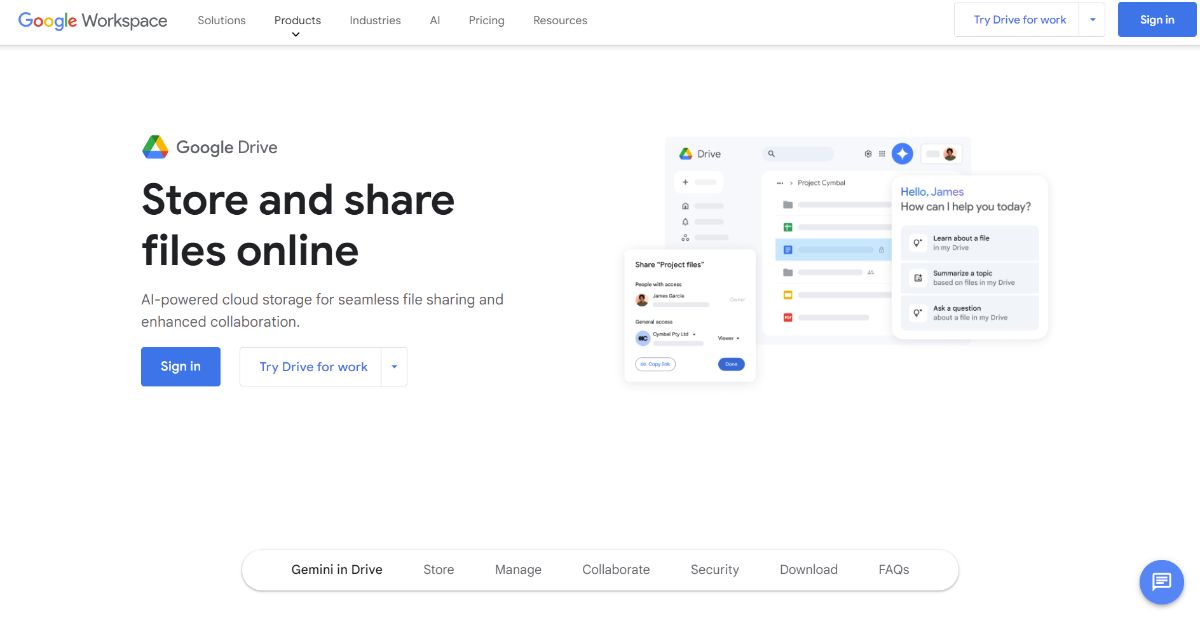
Google Drive makes it easy to receive files from clients, especially when you need to handle larger files that won’t fit in an email. Clients can quickly upload their files and share them with you through a simple link.
You can create a shared folder in Google Drive and give your clients access to it. Once they upload files, you can instantly access them from any device. It’s straightforward and doesn’t require much setup on your client’s end.
Setting Up File Permissions with Google Drive
One of the strengths of Google Drive is the ability to control who has access to the shared files.
Instead of making a link public, you can specify exactly which accounts can access the folder or file.
By requiring clients to log in with their Google accounts, you maintain control over who can view, edit, or comment on the documents.
This prevents unauthorized access while still being easy to share.
Google Drive also allows you to set permissions based on your needs:
- View-only: Clients can see the files but can't make changes.
- Comment: Clients can add feedback without altering the file.
- Edit: Clients can directly edit the document, which is useful for collaborative projects.
Why Use Google Drive for Receiving Files?
Google Drive is an excellent option when you need to receive large files from clients quickly and securely.
The platform provides up to 15GB of free storage, making it ideal for businesses on a budget and without heavy security requirements.
It’s fast, reliable, and most people are familiar with it, which means less time explaining how to use it.
Google Drive works well for general file sharing, and with the added access controls, it’s a simple and effective way to receive files from clients.
How to Receive Files from Clients Using Google Drive [4 Steps]
To get started, you’ll need a Google account, which comes with 15GB of free storage—perfect for basic file transfers. If you need more space, Google offers affordable storage plans.
Here’s how to use Google Drive to receive files:
Step 1: First, sign in to your Google account and navigate to Google Drive.
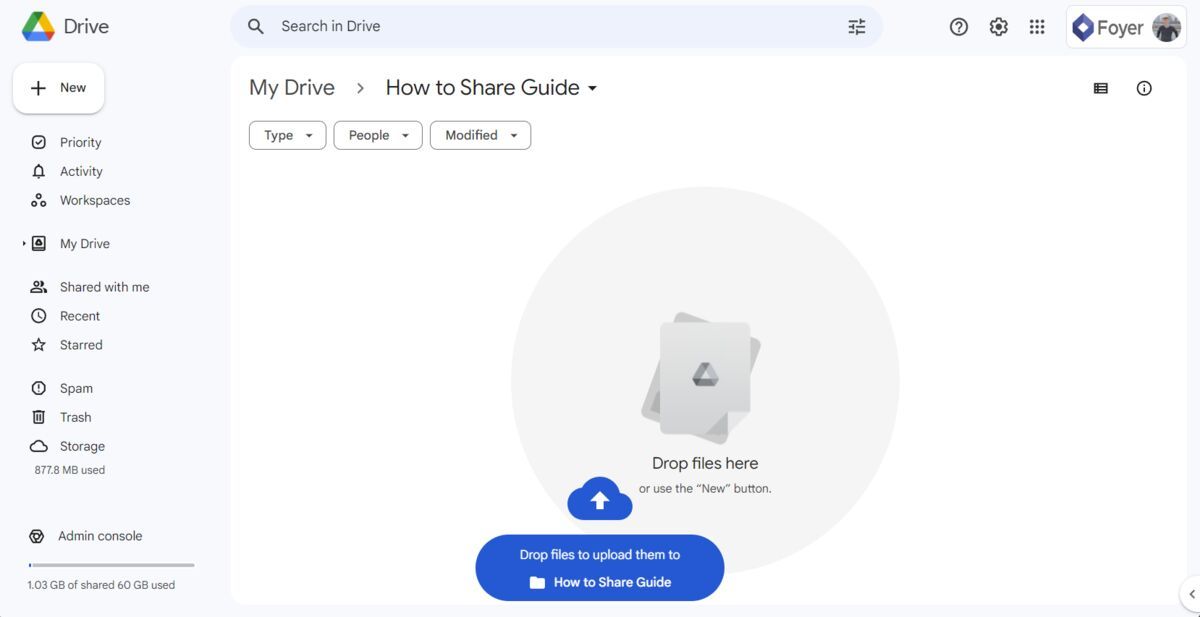 Step 2: Create a folder where your clients can upload their files.
Step 2: Create a folder where your clients can upload their files.
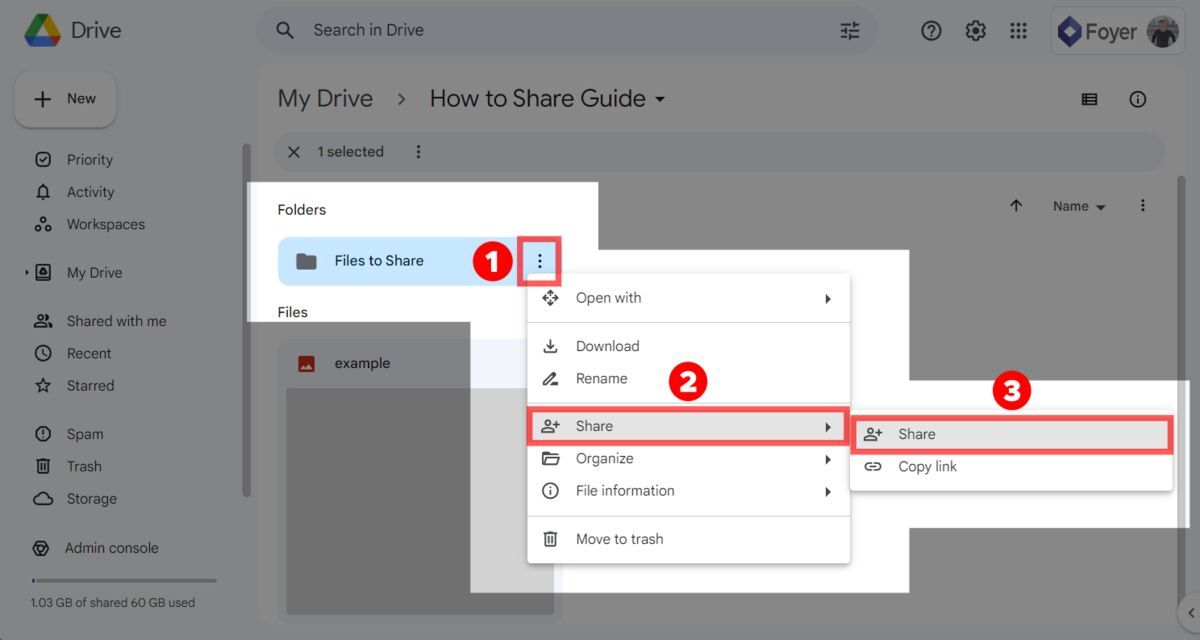 Step 3: Share the folder with your client by setting permissions. You can allow them to upload files while restricting other actions, like editing or deleting.
Step 3: Share the folder with your client by setting permissions. You can allow them to upload files while restricting other actions, like editing or deleting.
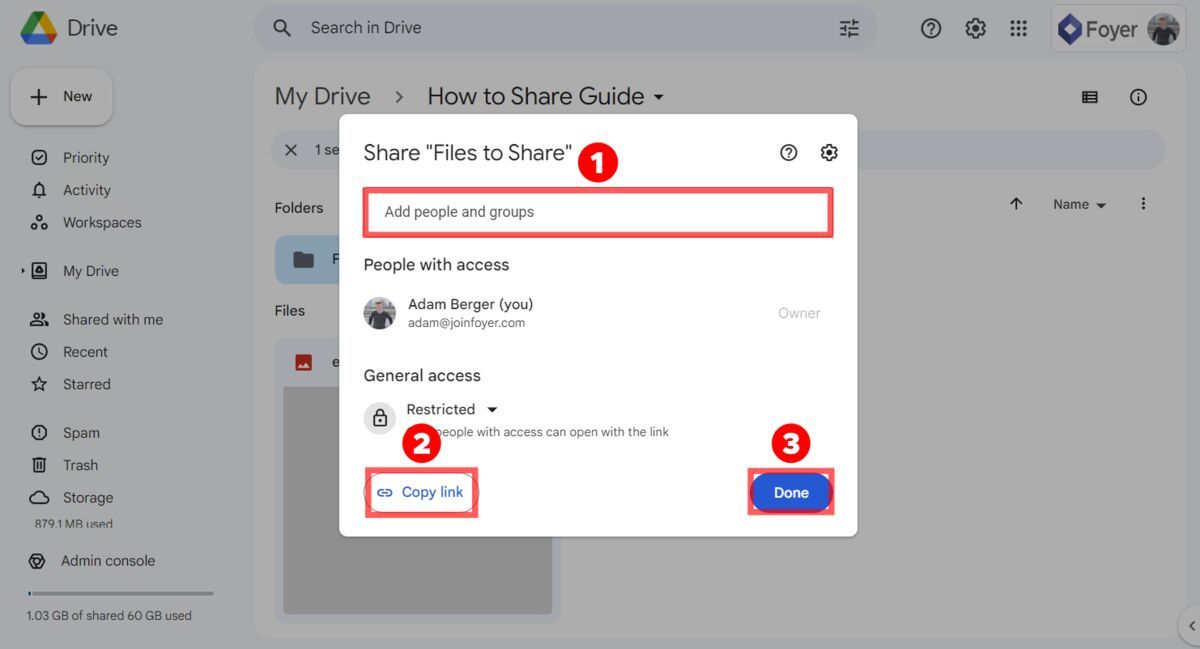 Step 4: Now your client can then simply drag and drop their files into the shared folder. They have received an email with a link to the folder.
Step 4: Now your client can then simply drag and drop their files into the shared folder. They have received an email with a link to the folder.
This method is easy to set up, especially if your clients are already familiar with Google services.
Plus, you have full control over who can access the shared files, making it a secure way to receive documents, images, or any other large files.
Option 3: Receive Files From Clients Using ZIP Files
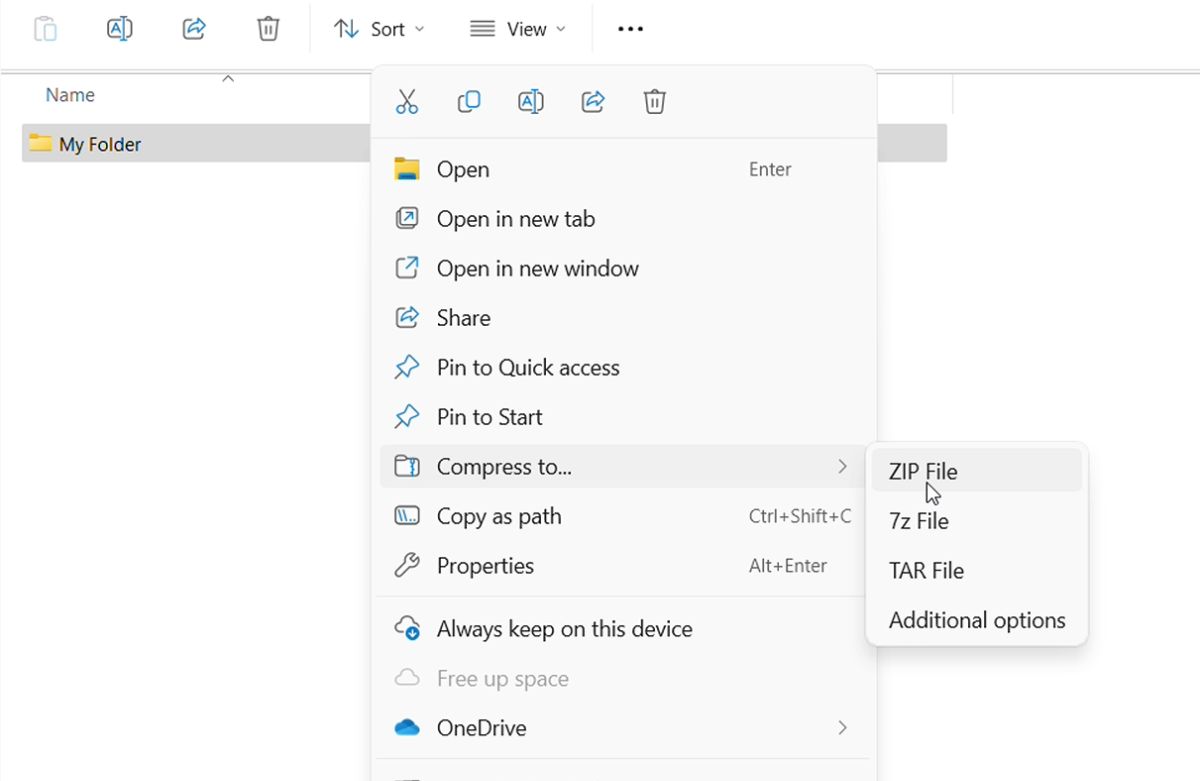
A simple and effective way to receive files from clients is by having them compress files into a ZIP file.
This method reduces the file size, making it easier to send via email or other file transfer methods.
If your clients are just sending regular documents or files that don’t contain sensitive information, they can zip the files and send them directly.
However, if the files contain sensitive information, you should instruct clients to encrypt the ZIP folder for an added layer of security.
Encryption ensures that only those with the password can access the files.
Here's how clients can zip and (if needed) encrypt files:
- On Windows: Right-click the folder > Send to > Compressed (zipped) folder. If encryption is necessary, your clients will need a third-party tool like 7-Zip to add a password for extra security.
- On Mac: Right-click the folder > Compress [filename]. If encryption is needed, they can use apps like Keka to password-protect the files.
For sensitive files, the client can then securely share the password with you separately, such as over the phone or through a secure messaging app.
Using ZIP files to receive files from clients is perfect for quick one-time file transfers and offers flexibility depending on the sensitivity of the files being sent.
FAQs on How to Receive Files From Clients
How can I receive large files from clients?
There are a few methods you can use to receive large files from clients. One option is using a file-sharing service like Google Drive, which allows you to create a shared folder where clients can upload their files. Alternatively, you can ask clients to send files as ZIP folders, but keep in mind that most email providers have a 20MB to 25MB limit for attachments, making this less ideal for larger files. The best solution for large files is a client portal like Foyer, which allows for secure, unlimited file transfers.
What’s the best way to receive files from clients?
The best way to receive files from clients is through a client portal like Foyer. It offers security, flexibility, and customization.
You can white-label the portal with your own branding, and clients can either log in to a personalized space or use a quick file drop-off feature (like Foyer's SafeDrop).
It’s secure, easy to manage, and works for various workflows, making it a superior choice for handling client file submissions.
Can I receive files from clients without them creating an account?
Yes, with the client portal service, Foyer, you can use the SafeDrop feature, which allows clients to upload files securely without creating an account.
This is an excellent option for clients who need to send files quickly without going through a registration process.
Is there a limit to the size of files I can receive via email?
Yes, most email providers limit the size of attachments to 20MB to 25MB.
If clients need to send larger files, it’s best to use a client portal like Foyer or a file-sharing service like Google Drive, which bypasses email size restrictions.
Conclusion
Choosing the right method to receive files from clients depends on your business needs and the sensitivity of the data involved.
For businesses or when transferring receiving sensitive client data, a secure client portal like Foyer is the best choice for receiving files from clients.
If you're looking for a quick and easy solution for less sensitive files, Google Drive provides a straightforward way to share documents with clear access control.
And for one-time file exchanges, you can receive documents via ZIP files along with password protection (encryption).
Whatever your situation, there’s a method here to ensure you can efficiently and securely receive files from your clients.
Thanks for reading! If you have any questions or feedback send a comment below.


