How To Disable "You Don't Often Get Email From" in Outlook
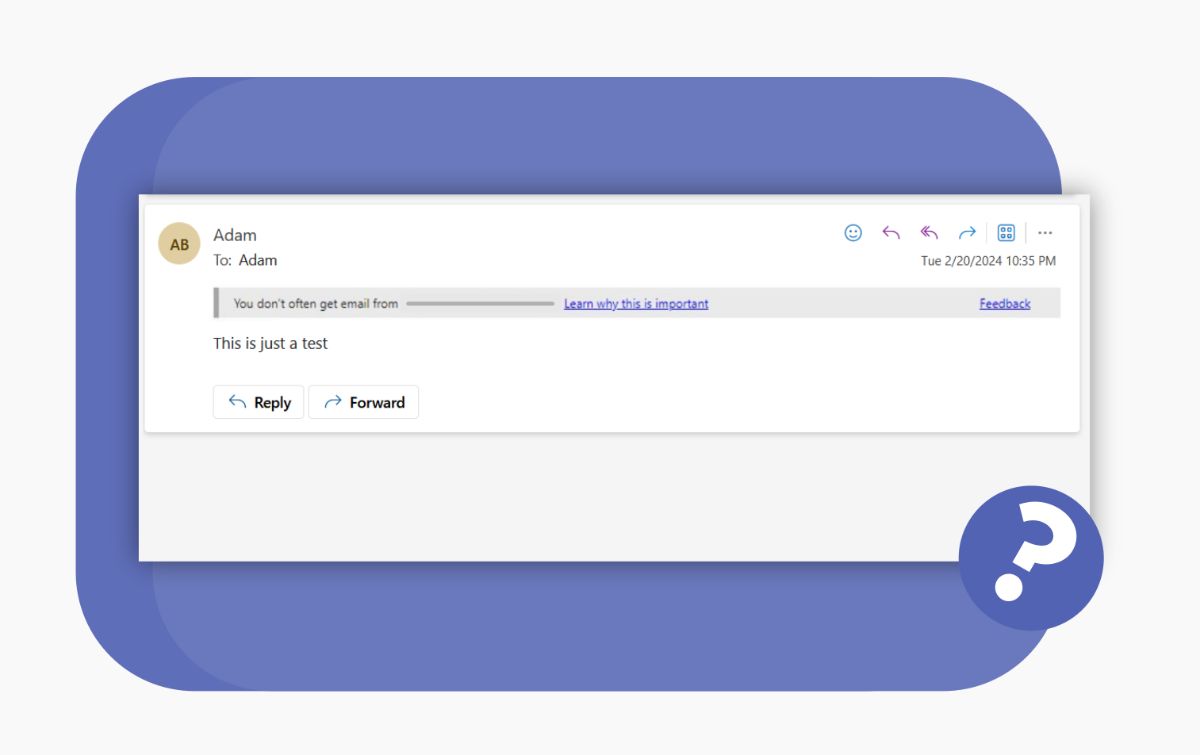
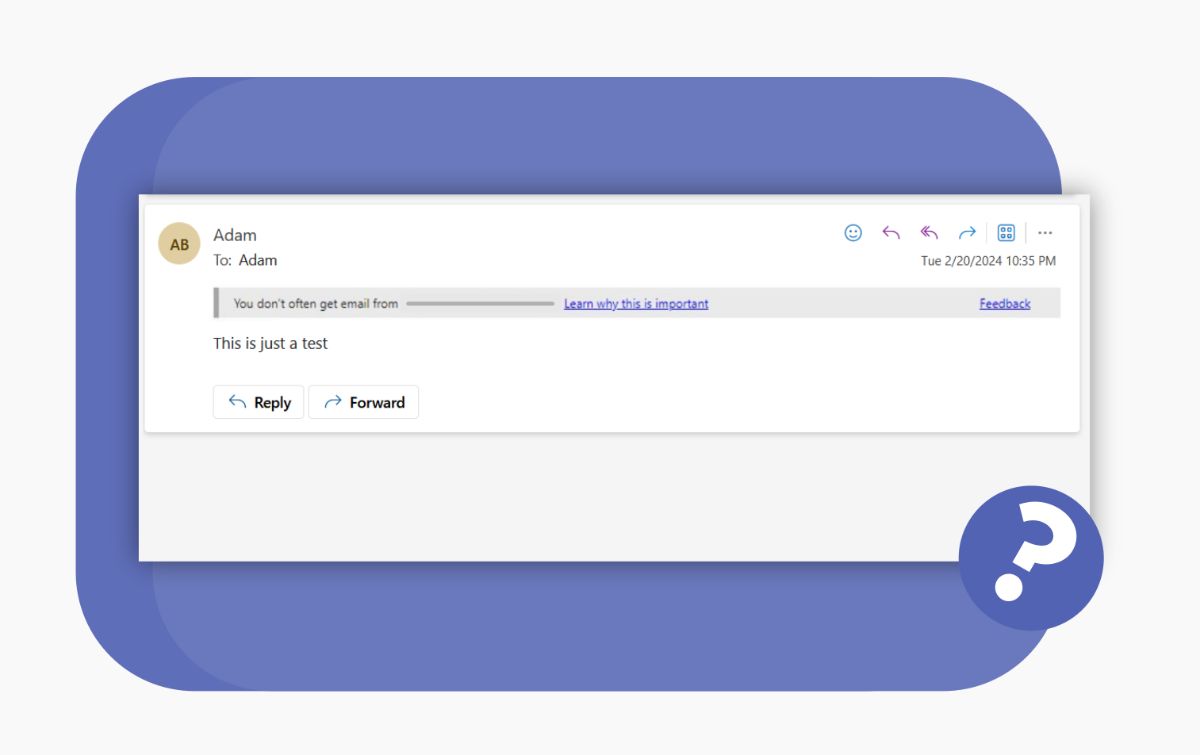
If you're seeing the message "You don't often get email from ... Learn why this is important" in Outlook, and you want to disable it you've come to the right place.
I'm going to go over step-by-step (with screenshots) how you can disable this message in Outlook across your organization.
To fix this across your whole organization, you'll need an admin account.
However, if you're not an admin, you can still turn off the "you don't often get email from" message by adding a recipient to your Safe senders list (you can find that at the end of this post).
Let's get right into how to turn off this message if you have an admin account.
How to Turn Off the "You Don't Often Get Email From" Message (7 Steps)
This message can be annoying for some people, as it seems obvious and can just cause confusion. While this notification is intended to help prevent phishing and social engineering attacks, it ends up being obtuse for many users.
Note: To follow these instructions, you need to be an admin in your organization. If you are not an admin, you can remove this message by adding a contact to your Safe Senders list. See here on how to add to your Safe Senders list. |
|---|
You can see how the message looks below (it shows up this way in Outlook online and desktop versions):
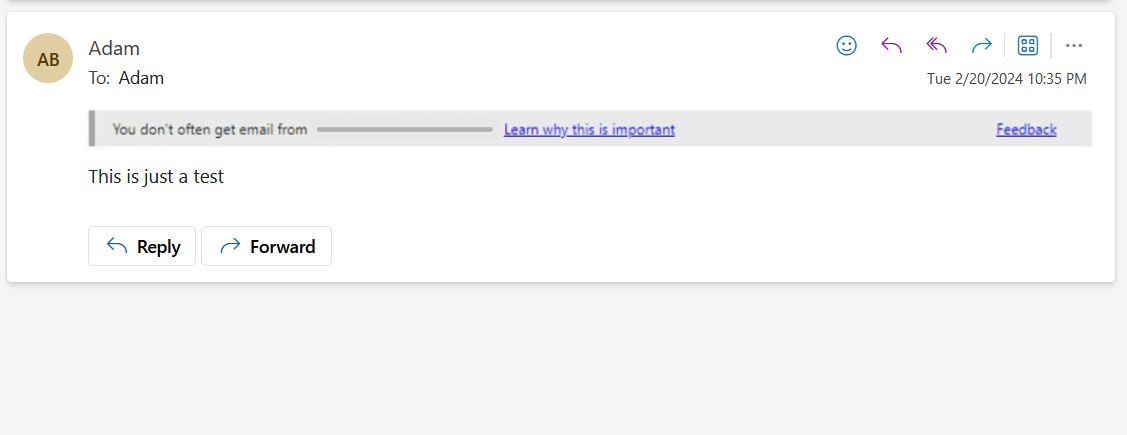
To get started, you'll need to navigate to Microsoft 365 Defender. From there, you'll see a menu item on the left called "Policies & rules". Click that item.
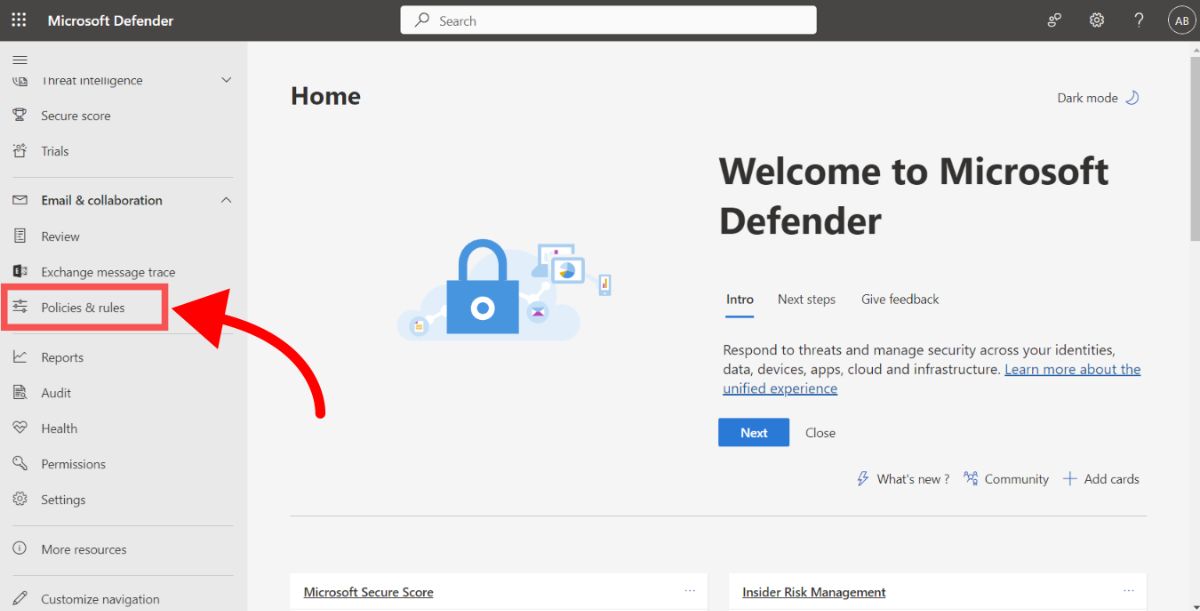 Then, on the "Policies & rules" page, click "Threat policies".
Then, on the "Policies & rules" page, click "Threat policies".
 On the "Threat policies" page click "Anti-phishing".
On the "Threat policies" page click "Anti-phishing".
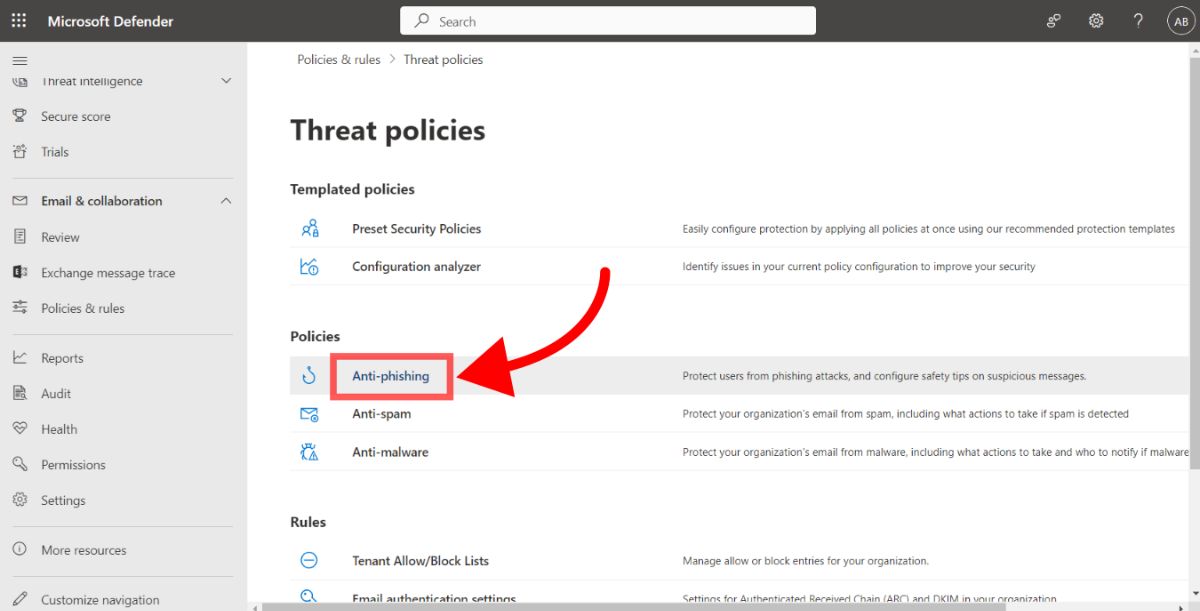 Next, on the "Anti-phishing" page, you'll see a list of your anti-phishing policies. Click on the default policy.
Next, on the "Anti-phishing" page, you'll see a list of your anti-phishing policies. Click on the default policy.
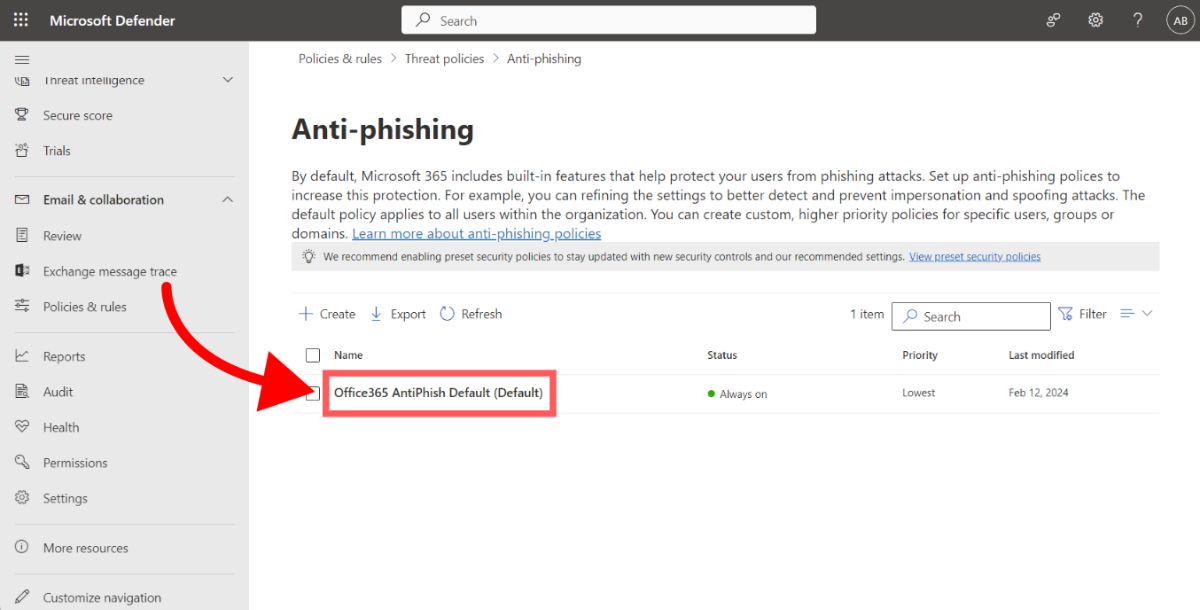 A drawer will appear on the right. Click the "Edit Actions" button to edit this anti-phishing policy.
A drawer will appear on the right. Click the "Edit Actions" button to edit this anti-phishing policy.
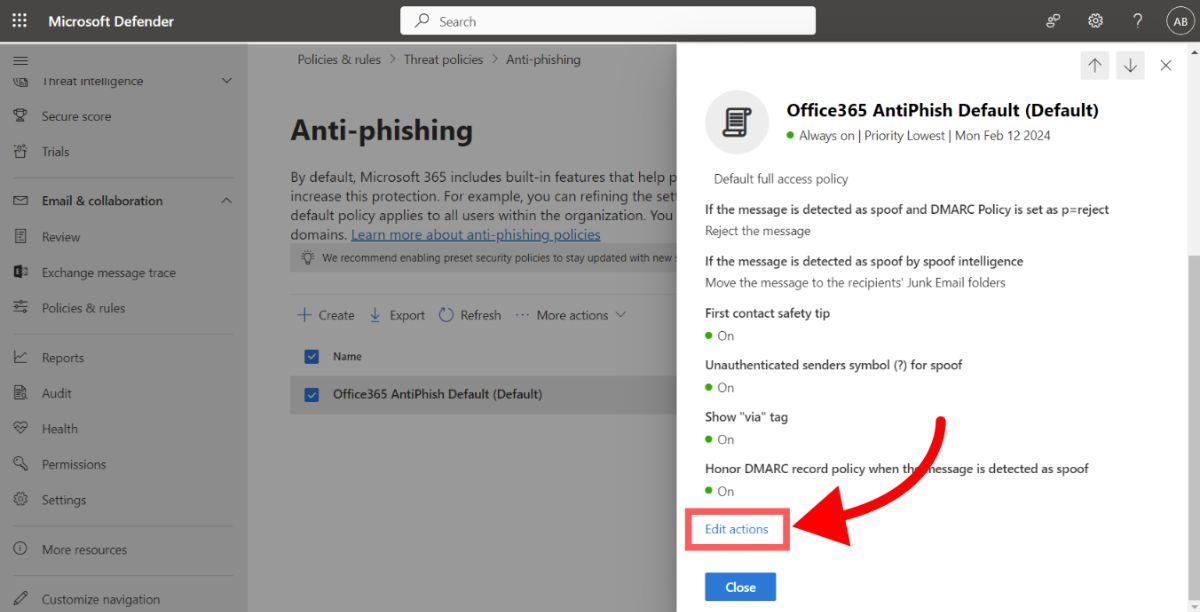 Finally, uncheck the "Show first contact safety tip", and click "Save".
Finally, uncheck the "Show first contact safety tip", and click "Save".
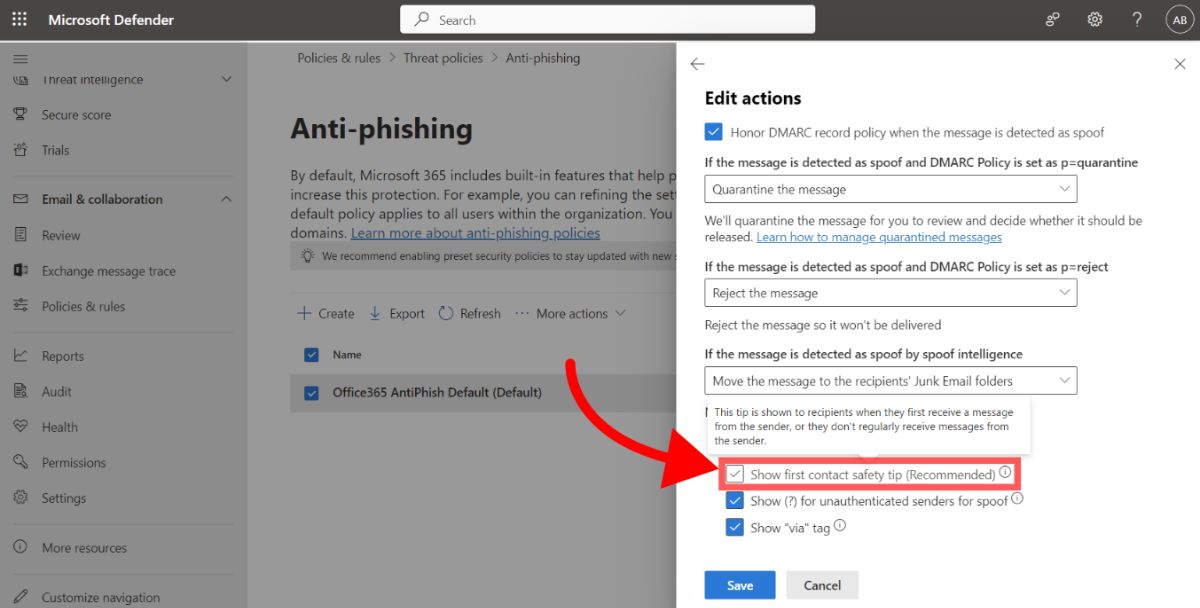 You may be asked to complete some setup process for your organization (if this is your first time editing the policy). If so, just click accept. The policy should be active across your organization shortly.
You may be asked to complete some setup process for your organization (if this is your first time editing the policy). If so, just click accept. The policy should be active across your organization shortly.
Note: Updating the default AntiPhish policy may not prevent the first contact safety tip if your organization has a Preset Security Policy enabled. If that's the case, you will have to disable both the Standard and Strict Preset Security Policies. You can view your preset security policies in the security.microsoft.com portal. |
|---|
If you're looking to disable the "you don't often get email from" message just for a few senders, you can try out our next section which is to add recipients to your Safe senders list in Outlook.
How to Add Someone to Your Safe Senders List in Outlook
Adding someone to your Safe Senders List in Outlook ensures that emails from them are never treated as junk, which removes the "You don't often get email from" message for those specific recipients. This adjustment guarantees that you'll always receive their messages directly in your inbox, bypassing any potential filtration into the Junk Email folder.
To make this change, and ensure that email addresses and domain names you trust are never mistaken for spam, follow these steps:
- Navigate to the Home tab within Outlook.
- Click on Junk, then select Junk E-mail Options.
- Go to the Safe Senders tab. Here, you'll find an option to Automatically add people I e-mail to the Safe Senders List. By checking this box, anyone you email will automatically be considered a safe sender, ensuring their future emails go straight to your inbox.
- If you prefer not to automatically include all your contacts as safe senders, you can customize this setting. Simply clear the Also trust email from my Contacts check box under the same tab. This gives you the flexibility to specify which contacts are added to your Safe Senders List, rather than automatically including all your contacts.
Remember, for users with a Microsoft Exchange Server account, mailboxes listed in the Global Address List (GAL) are already marked as safe. However, this exception does not apply to Contacts and MailUsers in the GAL. Also, be aware that sending an email to someone not in your Outlook contacts won't automatically add their address to the Safe Senders List. As a result, their reply could still be directed to your Junk E-Mail folder unless you manually add them to the list following the steps above.
What is the "You Don't Often Get Email From" Message in Outlook?
The "You don't often get email from" message is a security feature in Outlook, part of what's known as the "First contact safety tip." This message appears as a notification when you receive an email from a sender for the first time or from someone you rarely get messages from. The purpose of this safety tip is to alert you about emails from new or infrequent contacts, thereby helping you stay vigilant about potential security threats like phishing or impersonation attempts.
Due to it's popularity, email has become a target for cybercriminals. The "First contact safety tip" acts as an early warning system. By drawing your attention to emails from unfamiliar sources, it encourages you to proceed with caution before opening attachments, clicking on links, or responding to requests for information. This feature is especially crucial in protecting users against impersonation attacks, where a criminal might pose as a trusted contact to deceive you.
The "First contact safety tip" is an added layer of security for your inbox, designed to complement other protective measures in place within Outlook. It educates users on the importance of scrutinizing emails from sources that do not frequently contact them, fostering a culture of security awareness and proactive defense against potential cyber threats.
What is the "First Contact Safety Tip" in Outlook?
The "First Contact Safety Tip" in Outlook is a security feature designed to alert users about potentially unsafe email interactions. It's what's behind the "You don't often get email from" message that appears when you receive an email from a new or infrequent contact. This notification serves as a precautionary measure, prompting users to exercise caution when engaging with the email content.
This safety measure plays a significant role in safeguarding users against the increasing threat of phishing and impersonation attacks. By flagging emails from unfamiliar sources, Outlook empowers users to be more discerning about the emails they choose to open, the links they click, and the information they decide to share. The rationale is straightforward: by being cautious with emails from sources that aren't regularly in contact, users can significantly reduce the risk of falling victim to sophisticated cyber scams designed to steal personal or financial information.
The "First Contact Safety Tip" acts as a reminder to double check external emails before you read or click anything. It encourages users to take a moment to verify the legitimacy of the sender and the email's content, which goes a long way in keeping you safe online.
Why Would You Disable the "You Don't Often Get Email From" Message in Outlook
The "You Don't Often Get Email From" message in Outlook is designed as a precautionary measure to alert users about emails from new or infrequent contacts, primarily to safeguard against phishing or impersonation attacks. However, there are reasons why individuals and businesses might consider disabling this feature, alongside potential downsides to doing so.
Pros of Disabling the Feature:
- Increased Convenience: Many businesses, especially those with a broad client base or those frequently engaging with new contacts, find this feature less useful. It can be seen as an unnecessary interruption, as businesses typically expect and regularly receive emails from outside their organization.
- Cleaner Email Preview: Users have expressed a preference for viewing email previews in their sidebar without the obstruction caused by this safety tip. Disabling the feature allows for immediate visibility of the email content, streamlining the process of managing incoming emails.
- User Familiarity: Some users argue that they are generally aware of whom they communicate with and do not need an automated system to alert them about the frequency of contact. They believe in their ability to discern and manage their email interactions without additional prompts.
Cons of Disabling the Feature:
- Reduced Phishing Protection: The primary function of this message is to act as a line of defense against potential phishing attempts by highlighting emails from seldom-seen senders. Disabling it might increase the risk of overlooking a potentially harmful email, especially for users who may not be as vigilant.
- Potential Security Risks: For organizations and individuals who are not using alternative security measures, turning off this feature could expose them to increased risks of impersonation attacks. The alert acts as a reminder to check the authenticity of the sender, especially in environments where email threats are prevalent.
Even if you think it would be cleaner and more convenient to disable this message, you might just want to keep it. The message shouldn't cause any harm, and will only help prevent phishing attacks by keeping everyone using email more alert.
Conclusion
If the "You don't often get email from" message in Outlook was getting in the way, hopefully you were able to disable it using the steps we shared.
For administrators, following the step-by-step guide provided will allow you to adjust settings across your organization, ensuring a seamless email experience for all users.
If you're not an admin, remember, you still have the power to control this feature on a personal level by utilizing the Safe Senders list.
Remember that keeping this message around is safe and could lessen the threat of phishing attacks in your organization. Therefore, it's not a bad move to just keep the message around.
Thanks for reading! If you have any questions or comments, please let us know by using the comment section below.


