How to Create a B2B Customer Portal (Complete Guide)
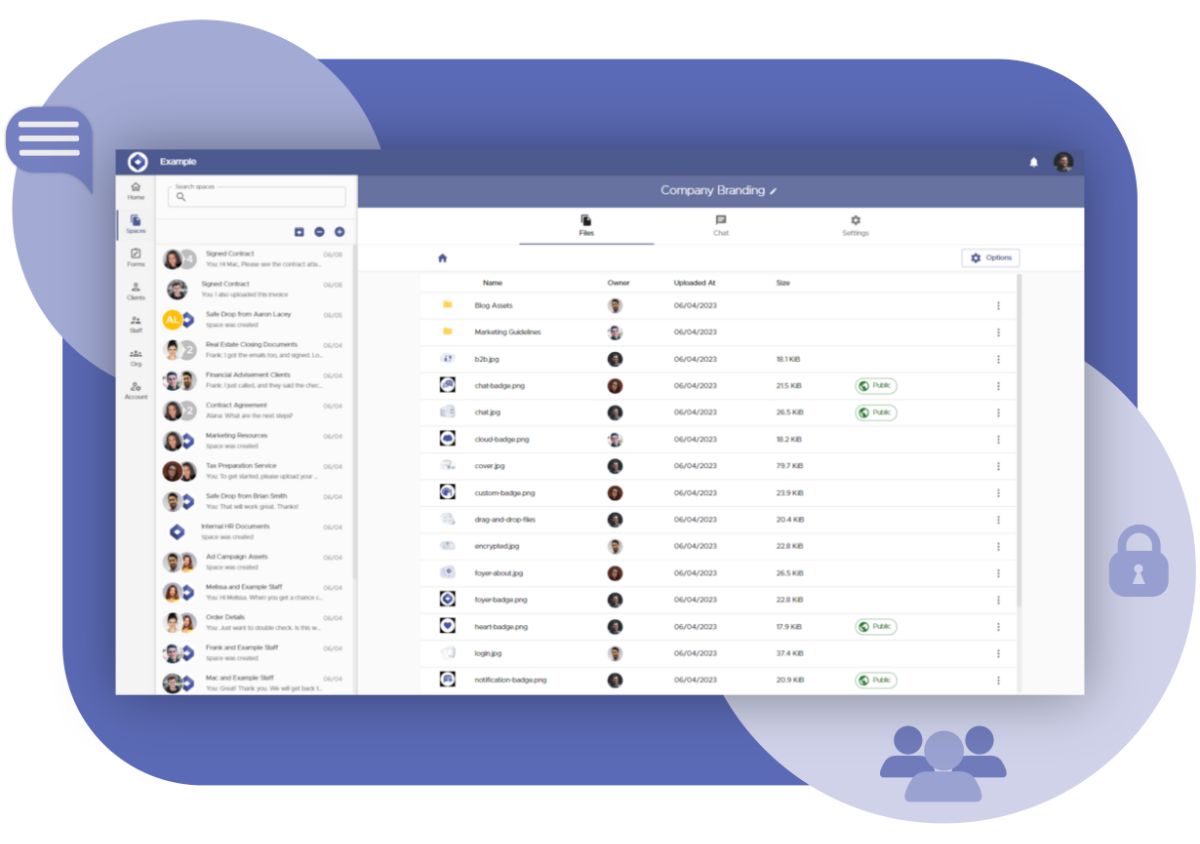
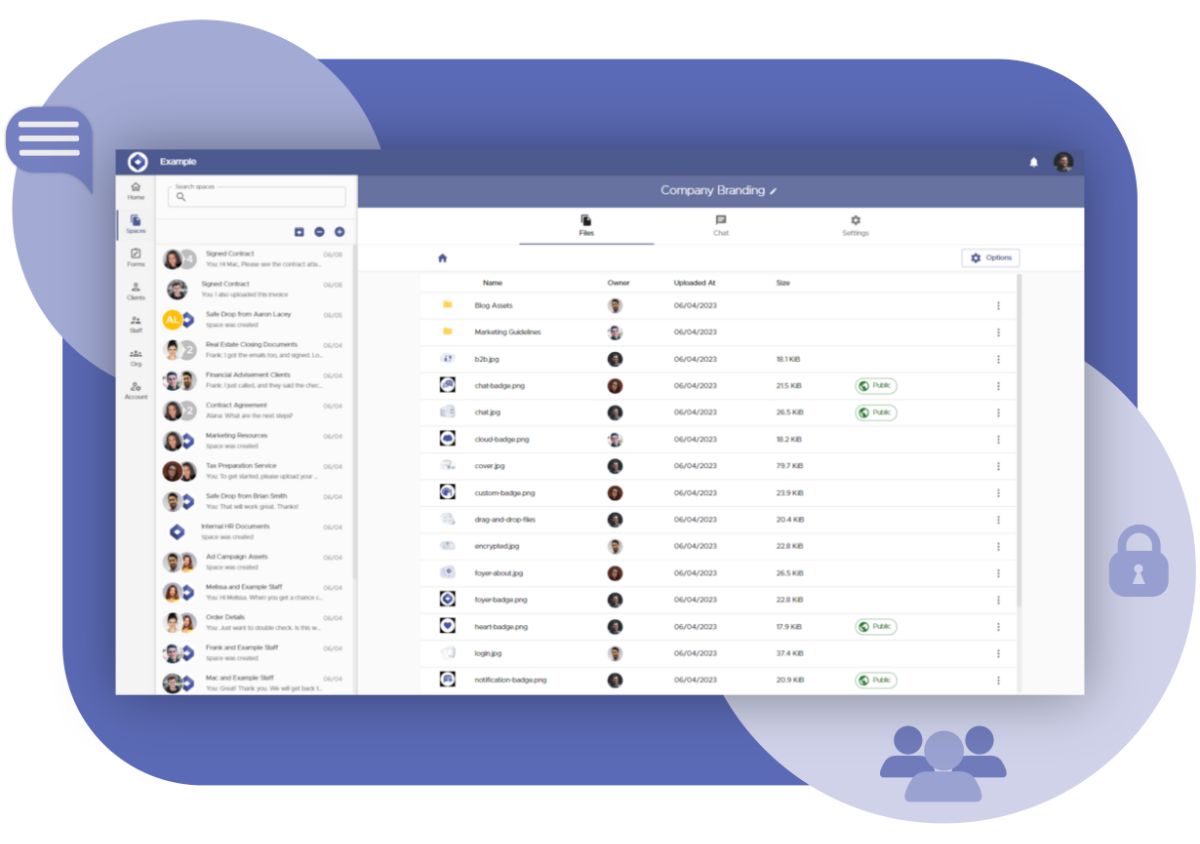
B2B customer portals aren’t just a nice extra—they’re the go-to hub for modern teams. A solid portal pulls every client chat, file, and task into one secure space, so work moves faster and no data slips out.
In this hands-on guide, I’ll show you, step by step, how to build a B2B customer portal with Foyer and bolt it onto your daily workflow. By the end, every customer interaction will feel smooth, safe, and organized.
Foyer comes packed with tools tailor-made for a B2B client portal. Here’s what you get and why it matters:
- Secure File Sharing – move large or sensitive docs without stressing about leaks.
- eSignatures – turn contract signing into a few clicks, all fully compliant.
- Custom Forms – grab exactly the data you need for onboarding or feedback.
- Knowledge Bases – park SOPs and how-tos where teams can find them in seconds.
- Secure Email – fire off encrypted messages and attachments straight from the portal.
- Groups & Permissions – give each partner company the right access with one click.
Before we dive into B2B customer portal development, let’s spell out what a portal actually is—and check out a few use cases across different industries.
What is a B2B Customer Portal?
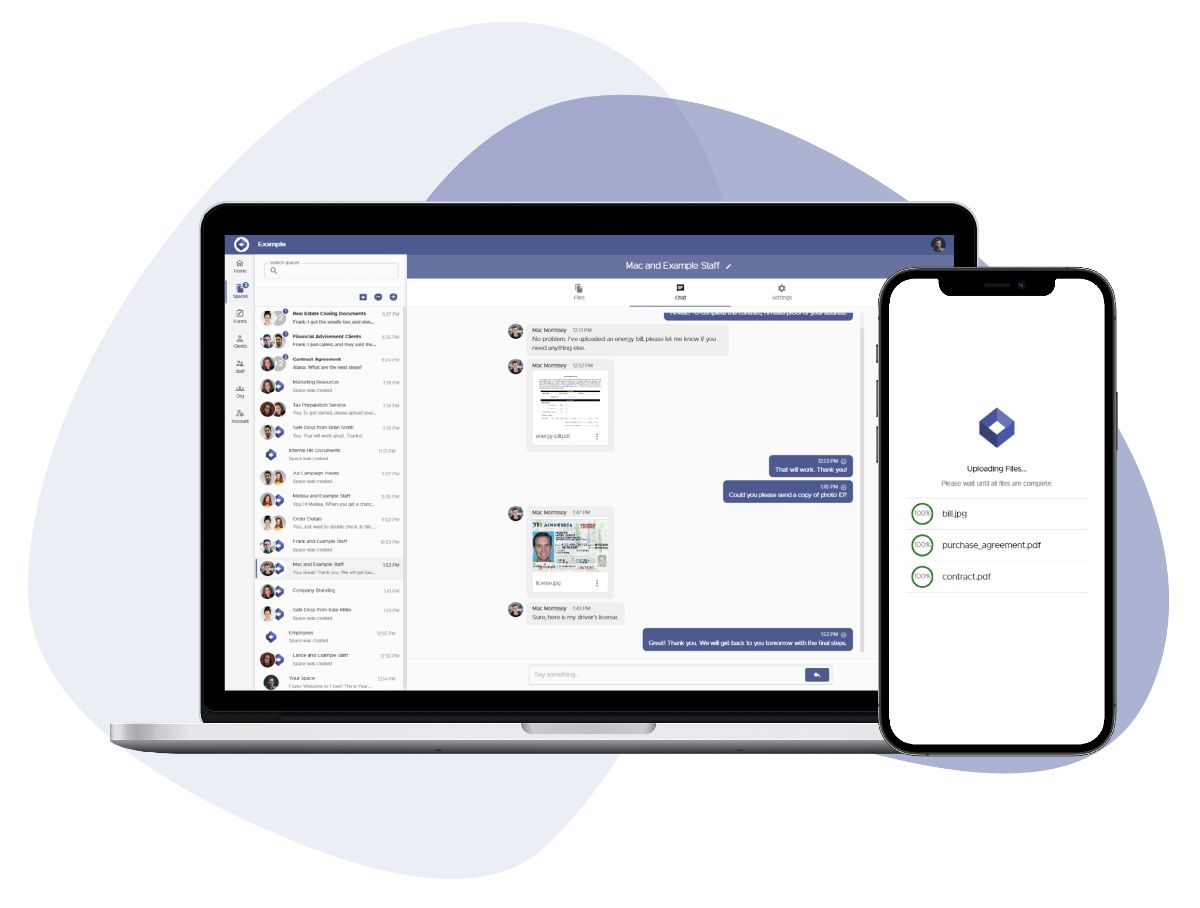
A B2B client portal is a secure online hub that handles every interaction with your customer companies. In one place you can share files, get contracts e-signed, kick off group chats, and post knowledge-base articles.
Different B2B customer portals bundle features for specific sectors. Let’s look at the top use cases for B2B client portals in manufacturing and healthcare.
B2B Customer Portal for Manufacturing
In manufacturing, a B2B customer portal is a huge requirement. Here’s what it brings to the table:
- Smooth file swaps – share CAD drawings, specs, and supply-chain updates without email headaches.
- Live supply-chain view – see stock levels and shipment status in real time, so planning and re-ordering stay on point.
- One-click teamwork – keep manufacturers, suppliers, and distributors on the same page to cut delays.
- Built-in project tracking – follow each job from kickoff to delivery and keep schedules on track.
- Quality docs on demand – trade QC reports and compliance certificates in seconds, with a clear audit trail.
- Granular permissions – lock down sensitive IP with role-based access for every partner.
- Friction-free orders – automate the whole order flow, from PO to proof of delivery.
Put together, these perks let manufacturers run faster, safer, and smarter.
B2B Customer Portal for Healthcare
In healthcare, a B2B customer portal unlocks big wins for everyone handling sensitive data:
- Rock-solid security – end-to-end encryption keeps patient files and research data safe from prying eyes.
- Built-in compliance – designed around rules like HIPAA, so your data workflows stay on the right side of the law.
- Instant record access – doctors, insurers, and labs can pull up or update charts in real time for faster decisions.
- Easy teamwork – hospitals, payers, and research partners swap info in one spot instead of juggling emails.
- Fine-tuned permissions – give each user just the data they need—nothing more.
- Audit-ready logs – every view and edit is tracked, making inspections a breeze.
- Secure messaging – chat and alerts live inside the portal, keeping conversations private.
Bottom line: a B2B client portal makes healthcare partnerships quicker, safer, and fully compliant.
How to Create a B2B Customer Portal
Foyer gives you a ready-to-go B2B client portal packed with everything you need with secure file sharing, encrypted chat, e-signatures, and more.
Getting started is quick: open the onboarding wizard, drop in your name, email, and company, and your portal spins up in about a minute with no commitment required.
You’ll pick a Foyer subdomain such as example.usefoyer.com during setup. Want it on your own domain, like portal.yourbusiness.com? Check out our support page that helps you setup your own custom domain.
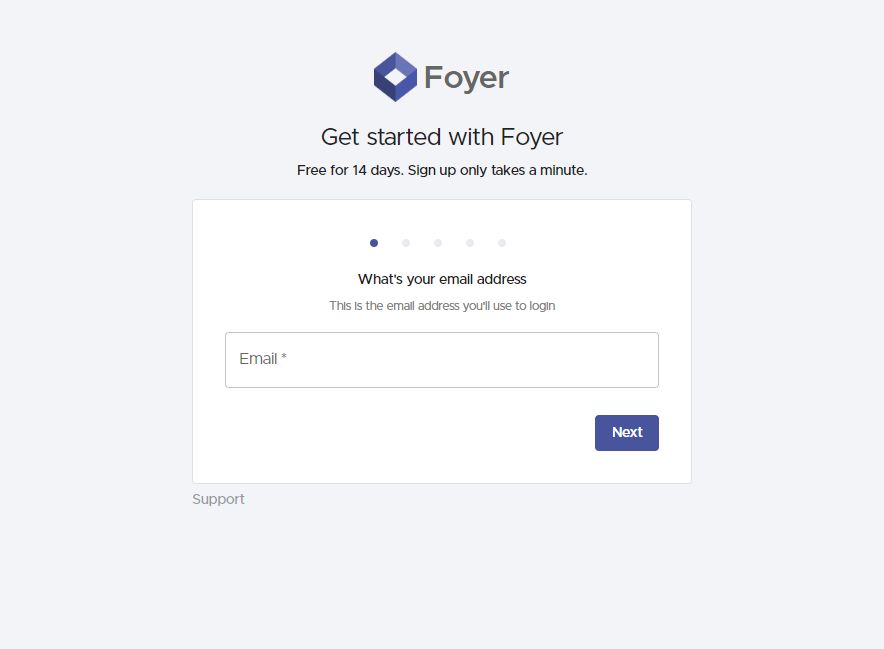
When the quick onboarding wraps up, you’ll land on your B2B customer portal dashboard. The left-hand sidebar is your command center—jump into secure file sharing, build custom forms, post knowledge-base articles, and more. First, we’ll cover the basics of moving files; we’ll circle back to the other must-have tools later in the guide.
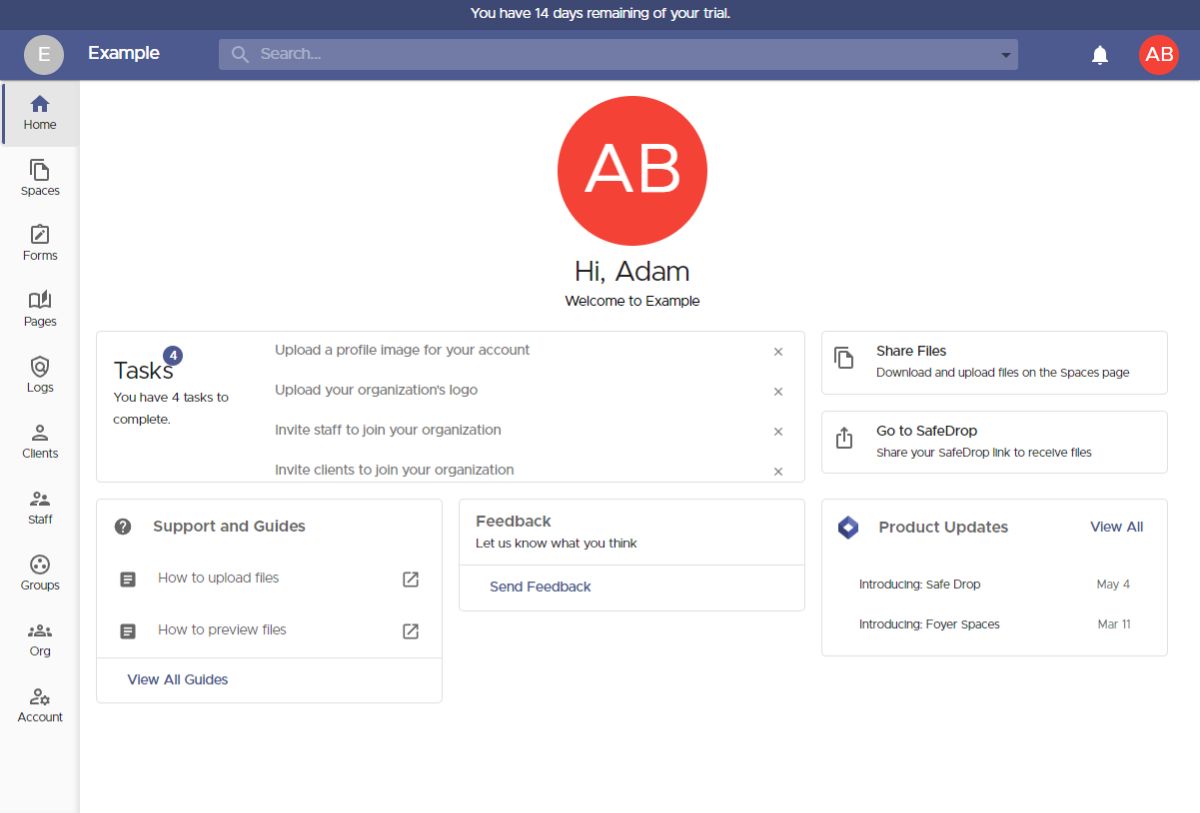
One of the biggest day-to-day jobs in a B2B customer portal is swapping files with client companies. Foyer makes this painless with two quick options:
- Invite clients to a Space – handy when you already have their email.
- Send a SafeDrop link – great when you just need their files and don’t want them to mess with a login.
We’ll cover both, starting with Spaces. A Space is a private room inside your B2B client portal where you and your clients (or teammates) can trade files and chat securely. Anything shared in that Space stays visible only to its members, think of it like a group chat in Slack or Teams.
To create one, click Spaces in the left sidebar, then hit the + icon, give it a name, and add your contact. 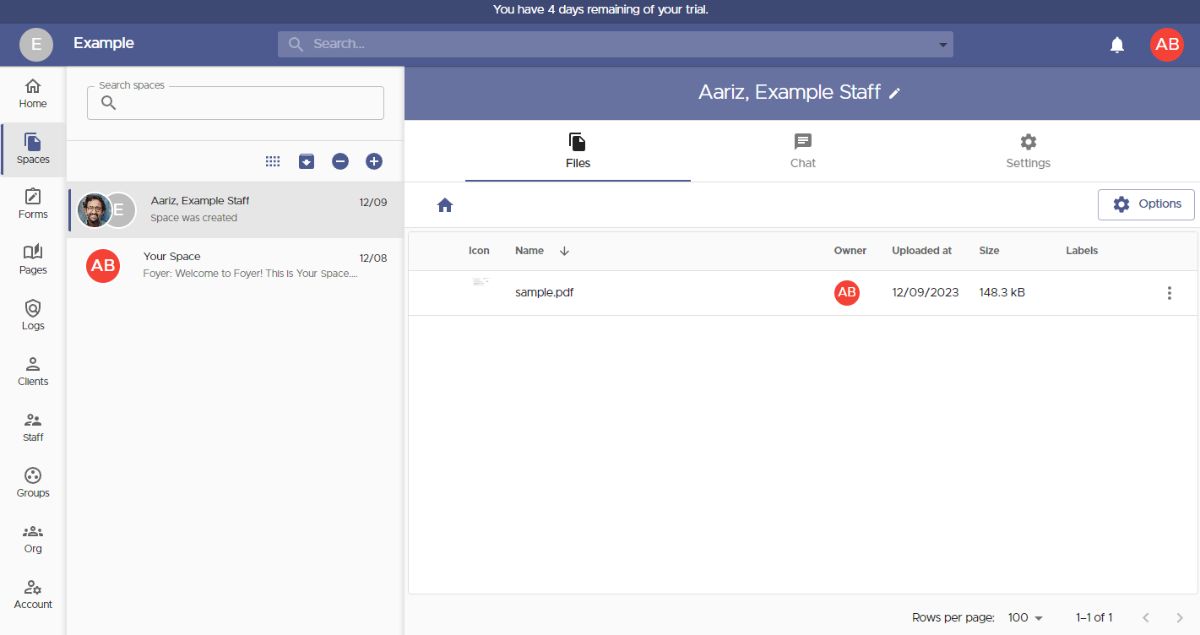
When you spin up a new Space inside your B2B client portal, a quick form appears. Give the Space a name, then pick the people who can view its files and messages. You can also add entire Groups—handy for granting an outside company access in one shot (we’ll dig into Groups next). Need to invite someone new? Just click Invite a New Client and drop in their email.
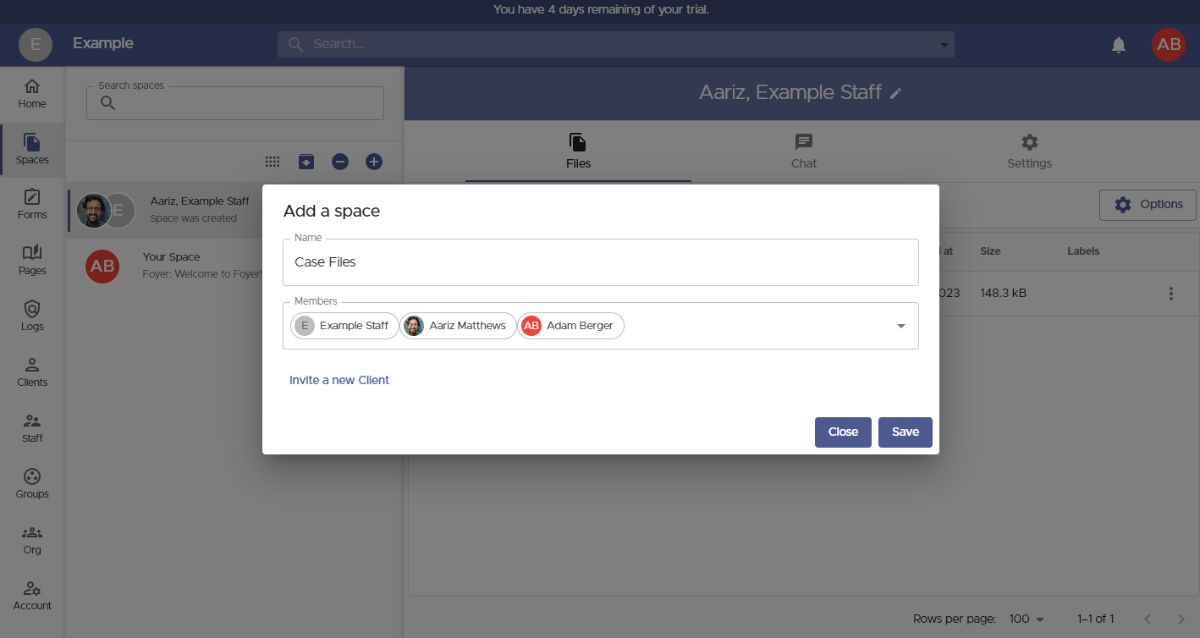 To add a new contact to your B2B customer portal, all you really need is their email address. Details like name, phone, or profile photo are optional—clients can fill those in later if they want.
To add a new contact to your B2B customer portal, all you really need is their email address. Details like name, phone, or profile photo are optional—clients can fill those in later if they want.
Before you hit Save, take advantage of two B2B-friendly features:
- Tags – slap on quick labels (e.g., “Healthcare,” “Law Firm”) so you can sort and search clients by industry or project type.
- Groups – bundle everyone from the same company into one group. That lets you grant access to Spaces or Pages to the entire business with a single click instead of managing people one by one.
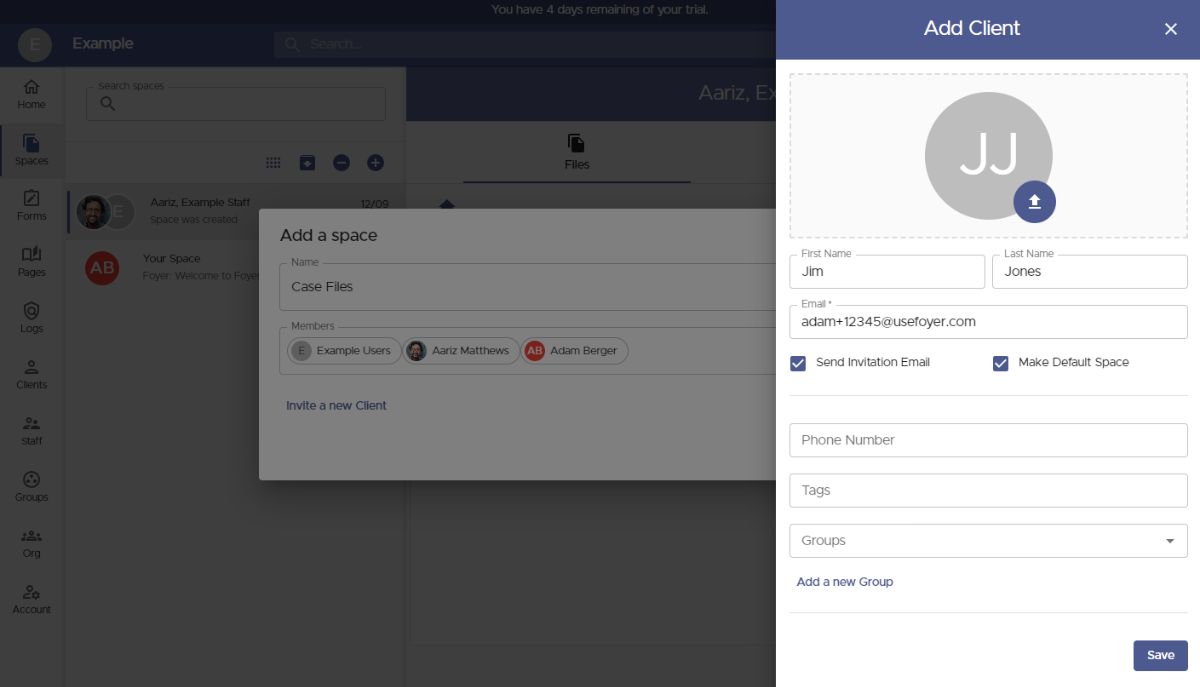 Every contact you invite lands in the Members list automatically, so they can see any files you drop into that Space right away. Need to bring in a whole company? Start typing the group’s name, click the match, and the entire group slides into the list just like a single user.
Every contact you invite lands in the Members list automatically, so they can see any files you drop into that Space right away. Need to bring in a whole company? Start typing the group’s name, click the match, and the entire group slides into the list just like a single user.
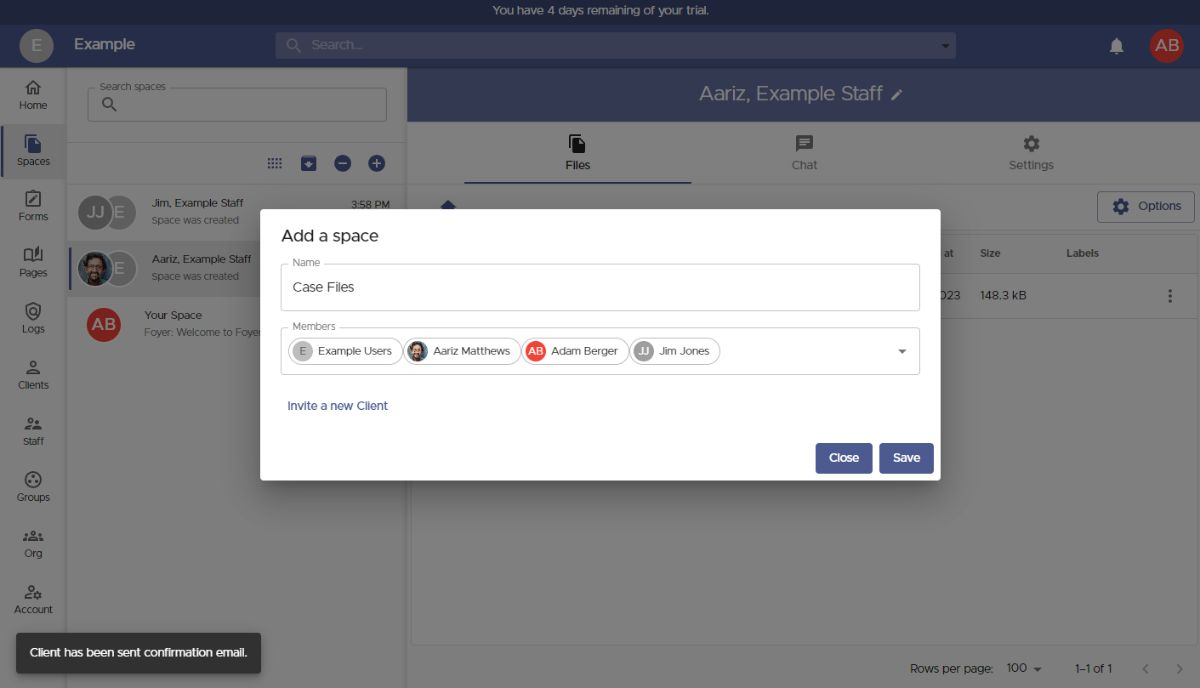
When you’re done adding people and groups, click Save and you’ll jump right into the new Space.
Drag and drop files straight in or click Options—any size, any type, even full folders.
Need to change who’s in the Space later? Pop over to Settings and update the member list to add or remove users or whole groups.
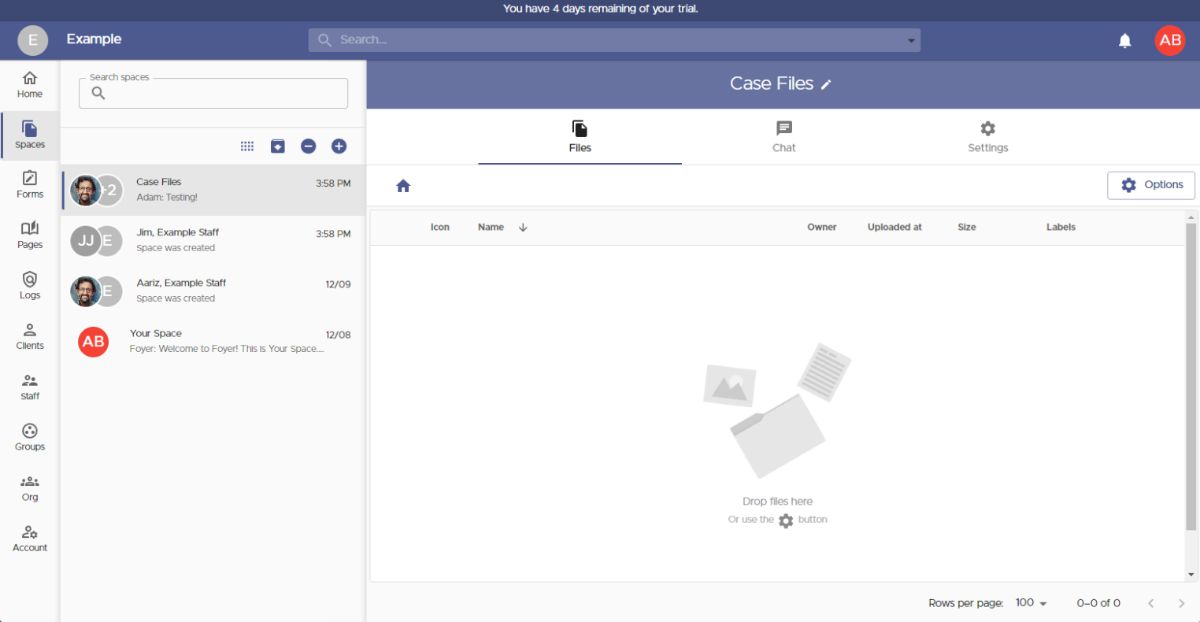
That’s it for sharing through Spaces. The other way to swap files in your B2B customer portal is by letting clients upload without a login—Foyer calls this SafeDrop.
Every organization gets a SafeDrop page by default. You’ll see the link on the Home tab, or you can go straight to example.sefoyer.com/upload (just swap in your own sub-domain).
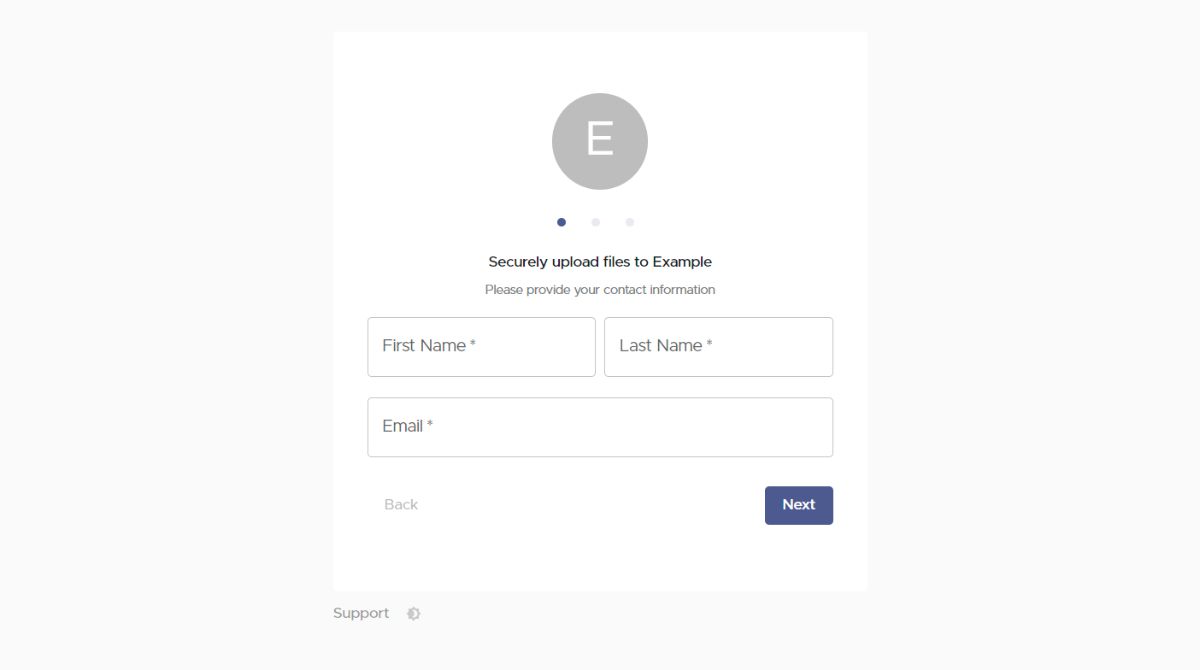
Just drop your SafeDrop link to any business client and they can shoot files over from phone or laptop—no login needed. They toss in their name, email, an optional note, then drag in as many files as they want.
Uploads land on your Spaces page under a Space titled “SafeDrop from …”. You and the client both get instant alerts, just like with a regular Space.
Anyone who uses SafeDrop shows up as a guest on your Clients page. Click their entry to add tags or drop them into the right Group so your B2B contacts stay organized.
How to Integrate a B2B Client Portal With Your Business
Sharing files is a classic B2B customer-portal job, but it’s only the start. Your portal packs a bunch of extra tools that make every client interaction smoother and safer. Let’s check out the key features that level up the customer experience.
White-Labeling Your B2B Client Portal
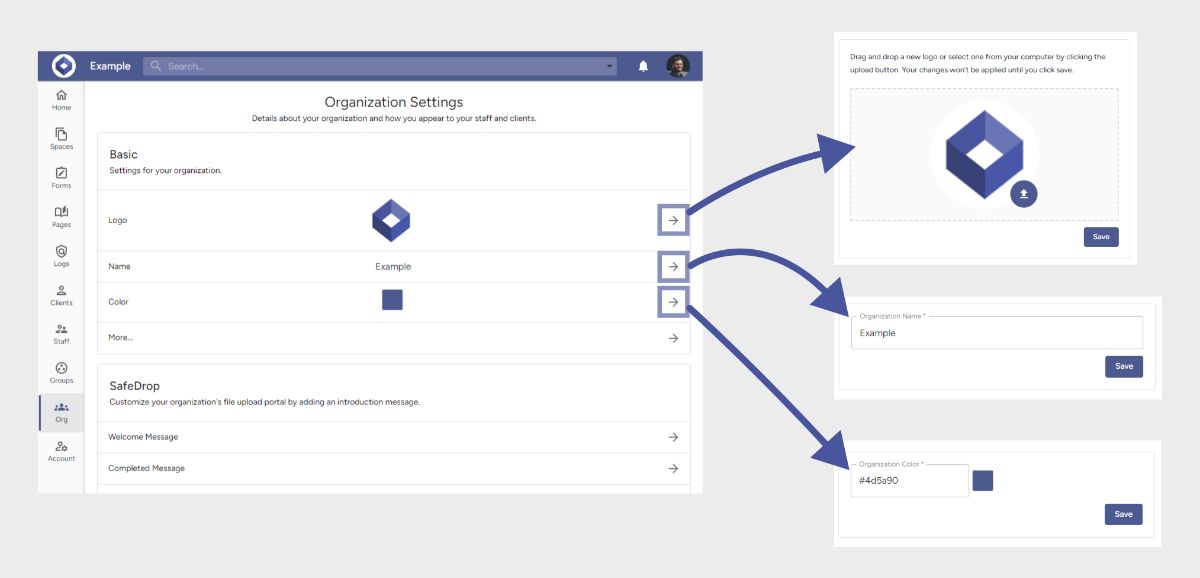 Every B2B customer portal should look and feel like yours, that’s where white-labeling comes in. A portal dressed in your colors and logo helps clients spot your brand instantly and trust that they’re in the right place.
Every B2B customer portal should look and feel like yours, that’s where white-labeling comes in. A portal dressed in your colors and logo helps clients spot your brand instantly and trust that they’re in the right place.
Foyer makes white-labeling simple. Head to the Org page and tweak:
- Logo – shows up on the login screen, every page inside the portal, all forms, and your SafeDrop page.
- Name – appears in the header and on the login / sign-up screens.
- Primary Color – drives the header bar and every button across the portal.
Scroll a bit further and you’ll see Foyer’s email template editor. There you can style all client and team invite emails to match your brand voice.
In short: a few clicks on the Org page and your B2B client portal looks like a seamless extension of your own site—no extra dev work needed.
How to Create Knowledge Bases In Your B2B Client Portal
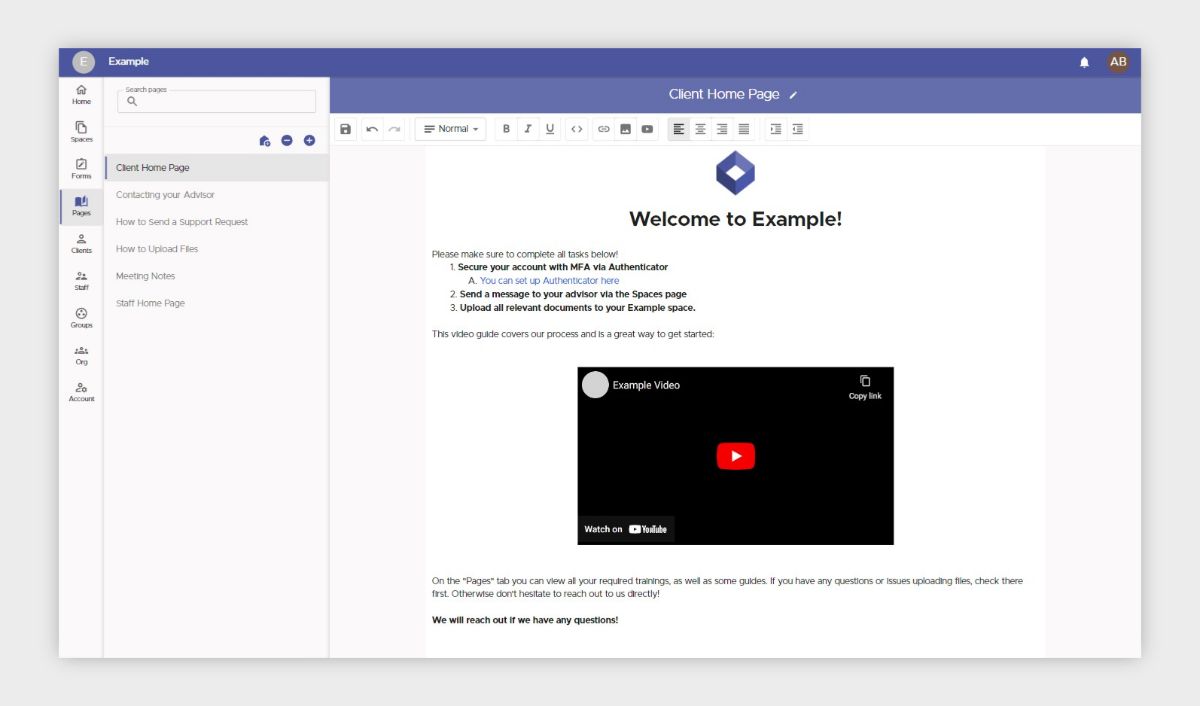
Sharing know-how inside your Foyer B2B customer portal is a breeze.
- Head to Pages and press the "+" icon in the menu.
- Give the page a name, then drop in text, videos, images—whatever you need with the rich-text editor.
Click the little edit icon next to the title to pick which users or Groups can see the page. It will show up in their Pages tab; staff can edit, while clients get read-only access.
Want a custom welcome screen? Set any page as the portal’s home page so newcomers land on the right how-tos the moment they log in which is perfect for on-boarding.
Plenty of teams use stand-alone tools like Notion, but having your knowledge base baked right into your Foyer B2B client portal keeps everything in one secure spot.
How to Make Custom Forms For Your B2B Client Portal
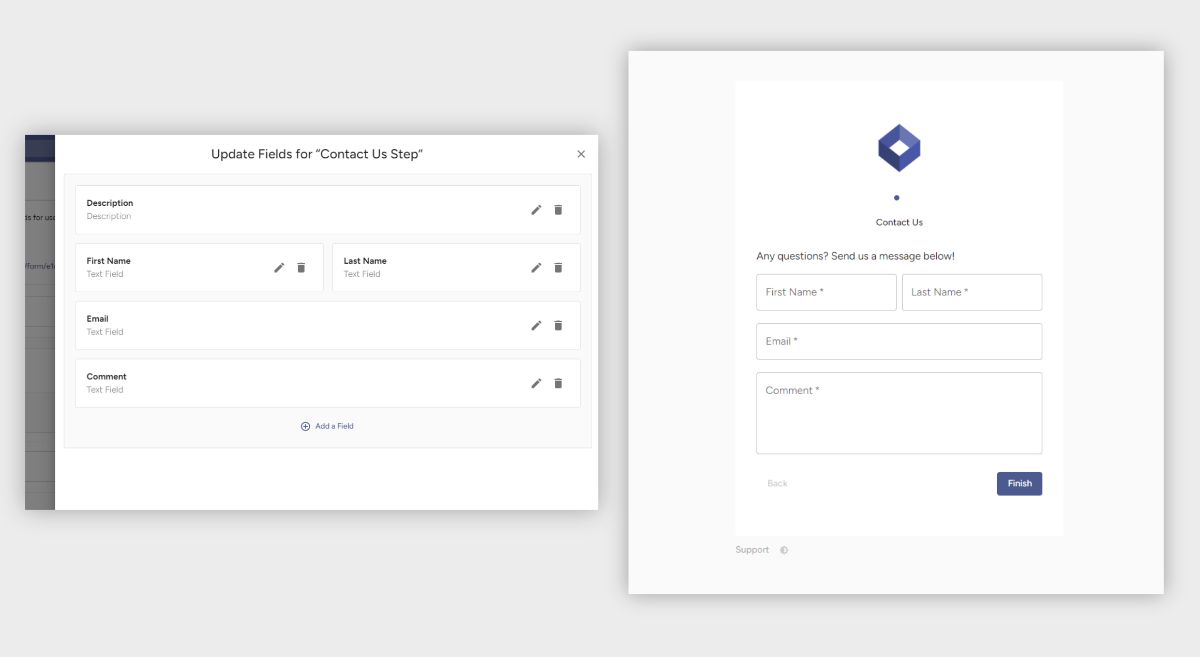
When you’re working with other companies, you often need to grab custom info—whether it’s onboarding details or a quick feedback survey. Foyer’s Forms feature makes that painless:
- Pick your fields. Choose from text, file uploads, or multi-choice checkboxes to capture exactly what you need.
- Data lands in one spot. Every submission drops straight into your B2B customer portal, ready to share with the team.
- Sharing large files. Add a File field and collect uploads of any size.
- Never miss a response. Foyer emails your staff when a form comes in (they can mute alerts in their settings).
Build a form in three clicks
Head to Forms * Form Definitions * Add Form. Forms are broken into steps, and each step can hold as many fields as you like. Pick a layout:
- Stepper – one step per page (mobile-friendly).
- Row – everything on one screen (great for desktop).
Plenty of B2B teams use tools like Jotform, but keeping forms inside your B2B client portal means fewer logins, tighter security, and data exactly where you need it.
How to Keep Your B2B Customer Portal Secure Using Audit Trails
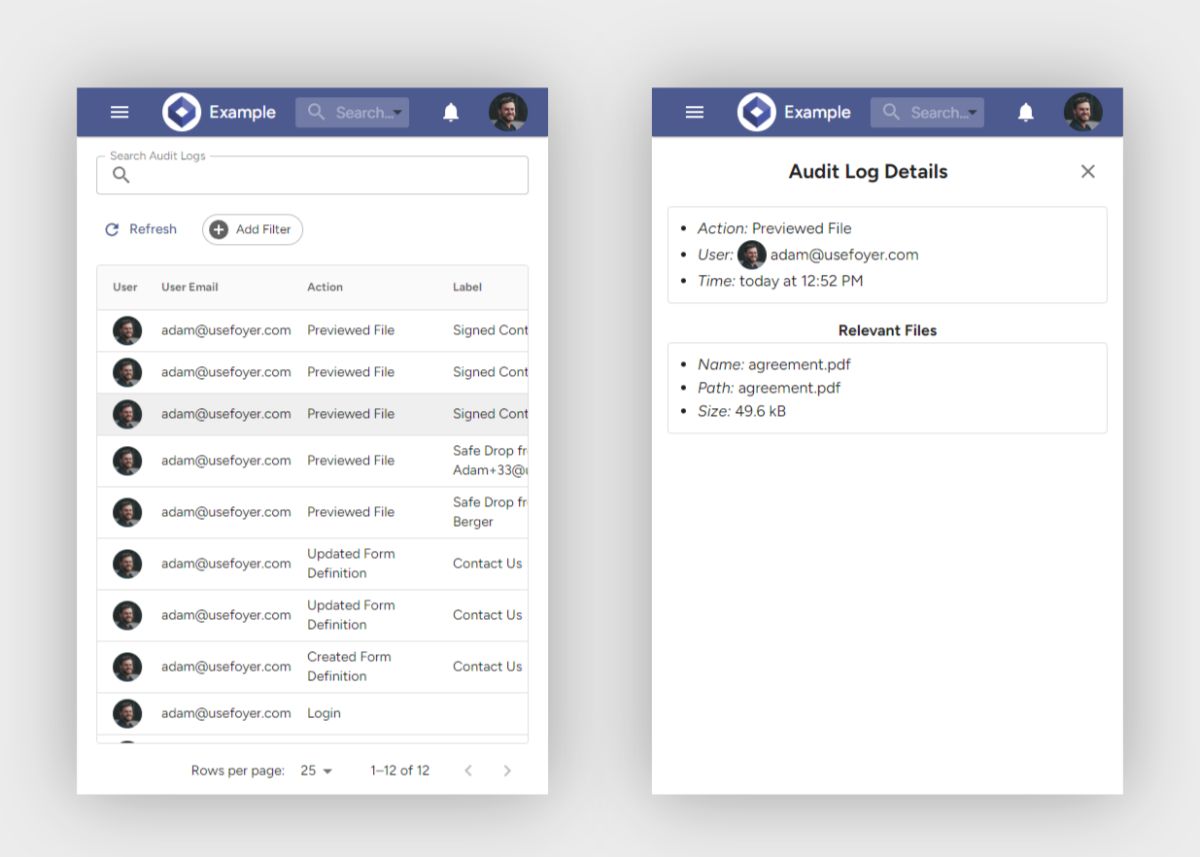
Speed is great, but a customer portal also has to be rock-solid on security. Foyer delivers with built-in audit trails that record every move inside your portal. Each log entry records the user, timestamp, and action, and cannot be deleted, ensuring a complete audit trail.
Here’s a taste of what gets tracked:
- File deletions and previews
- Turning two-factor authentication on or off
- Failed login attempts
Foyer captures 50-plus events in total, giving you a full 360-degree view. If you’re handling HIPAA data or other PII, these trails are non-negotiable.
You can always refine your searches too with filters, and sorting tools make audits painless.
Collect File Signatures From Business Clients With DocuSign
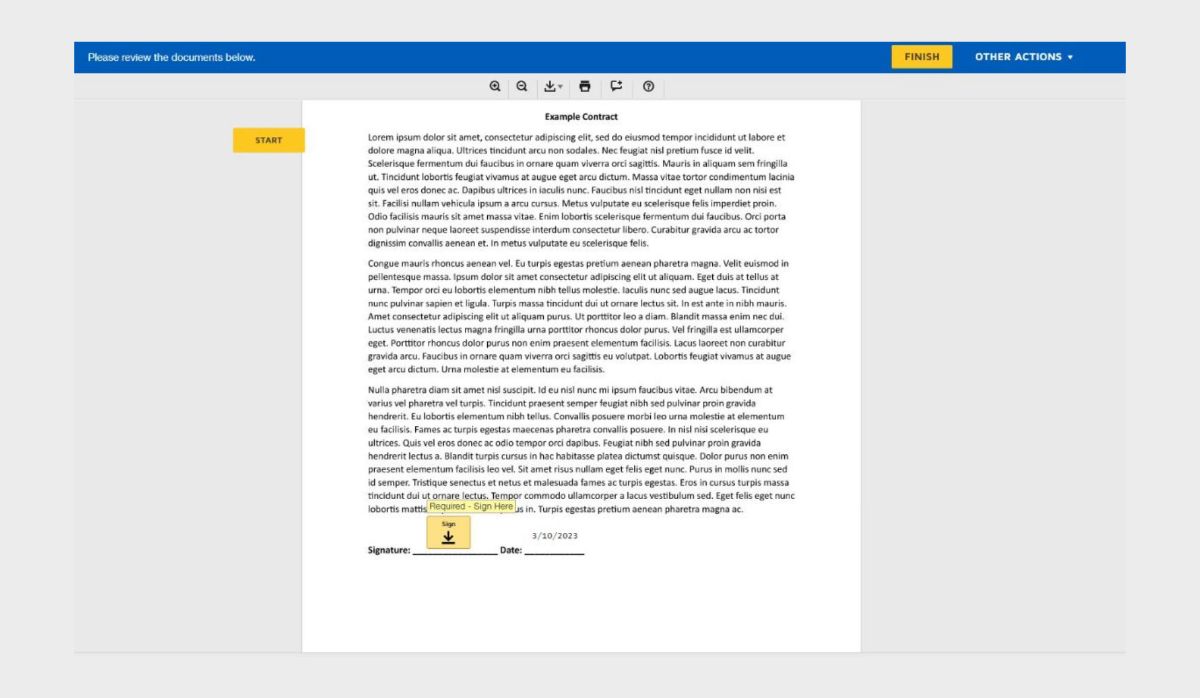
Foyer plugs straight into Docusign, the e-signature leader, so you can collect approvals right inside your client portal—no email ping-pong required. Just choose a file, hit Request Signature, and pick the clients or teammates who need to sign. You’ll see live status updates in the portal, and the completed PDF drops back into the Space the moment it’s finished.
Keeping e-signatures inside your portal keeps contracts out of risky inboxes and locks them behind the same end-to-end encryption you use for everything else.
Want a walkthrough? Check our guide to sending signature requests. Prefer another e-signature tool? That’s cool too, there are plenty of alternatives, so pick the best fit for your business.
How Will You Use Your B2B Customer Portal?
Hope this walkthrough gave you a solid feel for what a B2B customer portal can do—and how secure file sharing, custom forms, knowledge bases, and encrypted email all work together to boost productivity and keep data safe.
Not sure where to begin? Kick things off by setting up secure file sharing with a Space or your SafeDrop link. Once that’s running smoothly, layer on custom forms for onboarding or feedback, and hook up DocuSign (or your e-signature tool of choice) for quick approvals.
Got data you’d like to pull into the portal, reach out to us, and we’ll map out a migration plan that fits your needs.
Thanks for reading! If you have any questions or feedback, feel free to leave a comment below.


